Opencart Auction
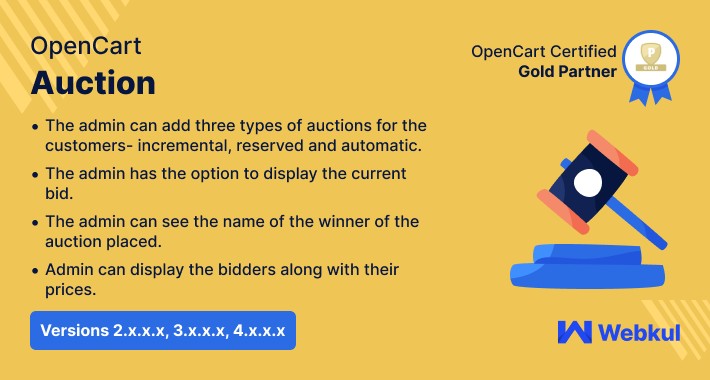
OpenCart Auction module will enable the auction feature for your shop by which admin can add auction in their product and the buyer can bid on their product. With the use of this module, the admin can place auction products. Customers can place three types of auctions which are incremental, automatic, and reserve auction. Customers may also use their Wallet System to make an online payment. This module is linked to the Opencart wallet system module.
The admin can allow the customers to make use of their wallet amount for bidding on the auction products. The customer can bid on an auction product and the admin set amount gets deducted from the wallet. The customers can easily add a wallet amount using the bank transfer. If a customer wins the bid then the wallet amount deduction bid amount can be returned back to the customer if enabled by the admin.
The Opencart Auction module adds an auction function to your store, allowing you to add auctions to your products and have buyers bid on them. The administrator may use this module to position auction products.
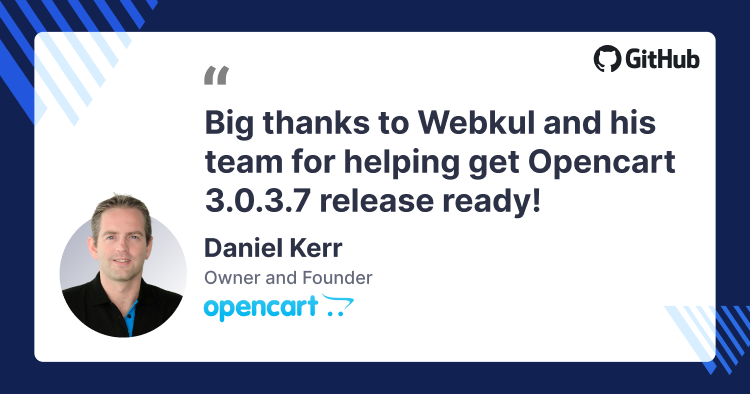



Use Case :
Bidding is an important feature of online stores. It allows the customer to bid on the products and to buy the product at the bid price. While auctions, the admin can sell antiques, paintings, rare collectibles, and expensive items online. The admin can add/edit auction and manage auction easily. The admin can also allow the customers to make use of the Auction Wallet system for bidding on the auction products.
Features :
Workflow :
The admin will configure the module settings by navigating to the admin backend panel. Here, the admin will enable the auction module and set up the various options for the various auction types.

The admin will configure the Auction Wallet System which is the second tab next to the module configuration settings.

After this, the admin will add an auction to the products. To do so, the admin will navigate to the Auction Manager menu option. Here, the admin can check the auction product list, add, delete, and edit the auction products.

After tapping the Add Auction button, the admin will select the options for the auction and select the product for applying the auction.

At the website frontend, the customers can see the Auction link in the header of the website.

Tapping the Auction link navigates the customers to the auction page with the auction products. Here, tap the Bid button to bid on the auction product.

Now, the customer can enter the bid amount and click on Bid Now button to make the bid.

The customers can click on Auction Details button to see the auction details.

The customers can also click on the Bid list to see the list of the bidders and their bid amount.

Whenever a customer bids, an amount, for example, $80 only a fixed amount(whichever is set by the admin) is deducted from the customer's wallet.


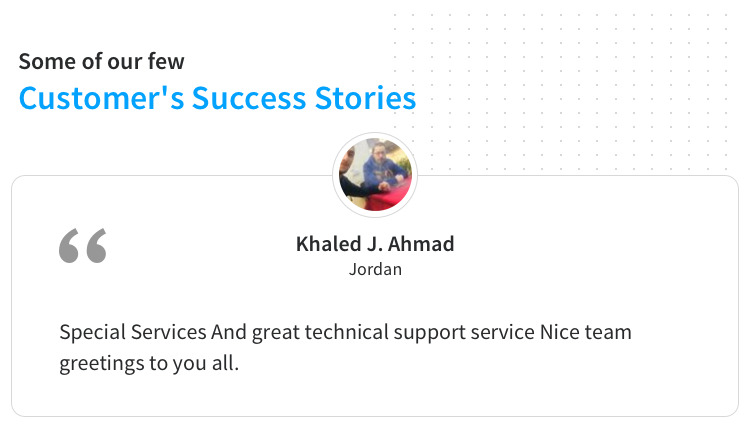
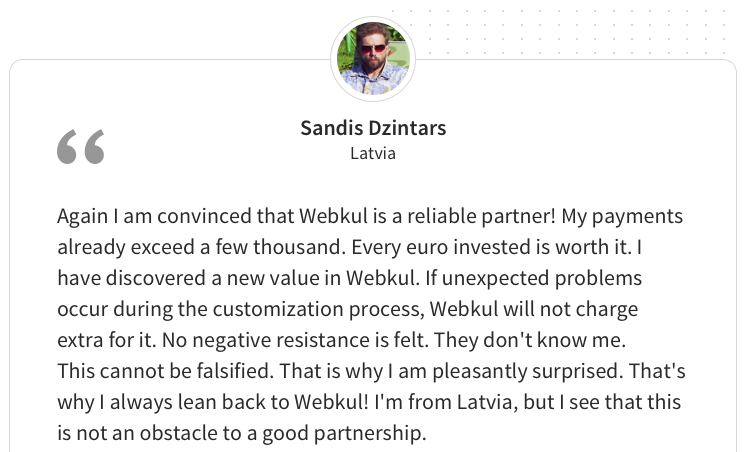
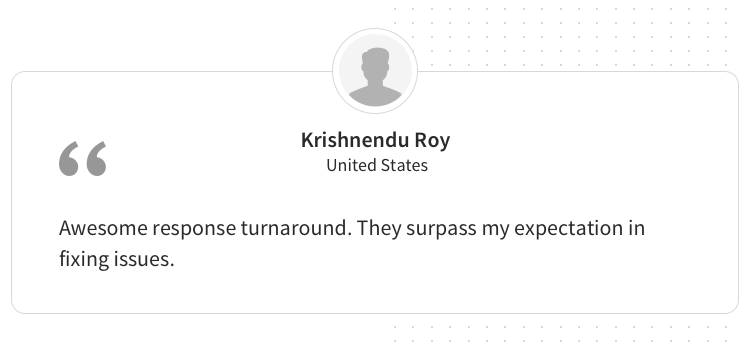
Some Moments Of Appreciation
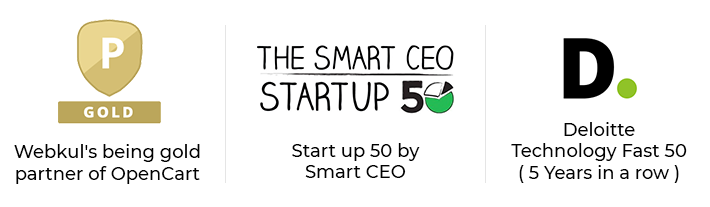
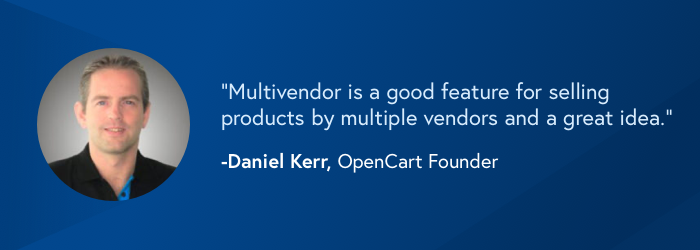



Support Policy
The admin can allow the customers to make use of their wallet amount for bidding on the auction products. The customer can bid on an auction product and the admin set amount gets deducted from the wallet. The customers can easily add a wallet amount using the bank transfer. If a customer wins the bid then the wallet amount deduction bid amount can be returned back to the customer if enabled by the admin.
The Opencart Auction module adds an auction function to your store, allowing you to add auctions to your products and have buyers bid on them. The administrator may use this module to position auction products.
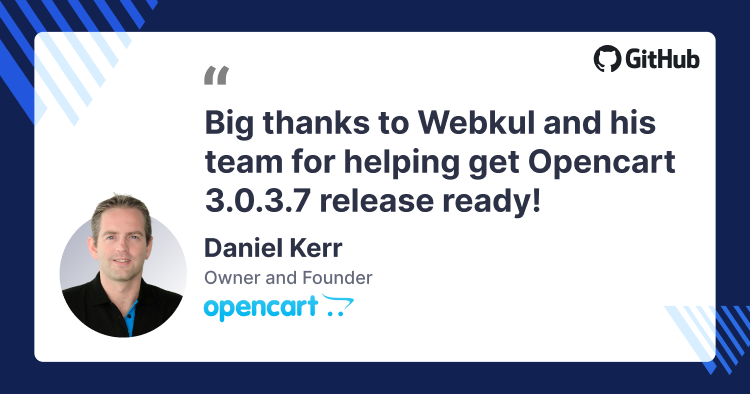



Use Case :
Bidding is an important feature of online stores. It allows the customer to bid on the products and to buy the product at the bid price. While auctions, the admin can sell antiques, paintings, rare collectibles, and expensive items online. The admin can add/edit auction and manage auction easily. The admin can also allow the customers to make use of the Auction Wallet system for bidding on the auction products.
Features :
- The admin can add automatic auction.
- The admin can add reserved auction.
- The admin can add incremental auction.
- All types of action can be applied to a single product.
- The admin has the option to show the current bid.
- The admin has the option to show all the bidders and their prices.
- The admin has the option to show bidder name, bid, and details under automatic bidding.
- The admin/customers can see the auction bid list and automatic auction bid list.
- The admin can see the winner name for the auction.
- The customers can place an automatic auction.
- The customers can place a reserved auction.
- The customers can place an incremental auction.
- The admin can add enable wallet for bidding on the auction products.
- The admin can set the minimum/maximum recharge limit for the wallet.
- The admin can set the minimum amount in the wallet to place the bid for the auction.
- The admin can configure the wallet amount deduction to be – fixed amount or percentage of the bid amount.
- The admin can enable/disabled the return of wallet amount deduction.
- The admin can set the wallet amount to expire after a time period.
- The admin can set the wallet expiry type as – Complete Wallet Amount or Transaction-Based Amount.
- The admin can configure the time in days before which the customer will be notified of wallet expiry.
- The admin can configure the Order status for the order completed using the wallet system.
- The admin can set to use the wallet system for all the products or only the auction products.
- The customer can bid using their wallet amount.
- The customer can bid on an auction product and the admin set amount will be deducted from the wallet.
- The customers can easily add wallet amount using the bank transfer.
- If a customer wins the bid then the wallet amount deduction bid amount can be returned back to the customer if enabled by the admin.
Workflow :
The admin will configure the module settings by navigating to the admin backend panel. Here, the admin will enable the auction module and set up the various options for the various auction types.

The admin will configure the Auction Wallet System which is the second tab next to the module configuration settings.

After this, the admin will add an auction to the products. To do so, the admin will navigate to the Auction Manager menu option. Here, the admin can check the auction product list, add, delete, and edit the auction products.

After tapping the Add Auction button, the admin will select the options for the auction and select the product for applying the auction.

At the website frontend, the customers can see the Auction link in the header of the website.

Tapping the Auction link navigates the customers to the auction page with the auction products. Here, tap the Bid button to bid on the auction product.

Now, the customer can enter the bid amount and click on Bid Now button to make the bid.

The customers can click on Auction Details button to see the auction details.

The customers can also click on the Bid list to see the list of the bidders and their bid amount.

Whenever a customer bids, an amount, for example, $80 only a fixed amount(whichever is set by the admin) is deducted from the customer's wallet.


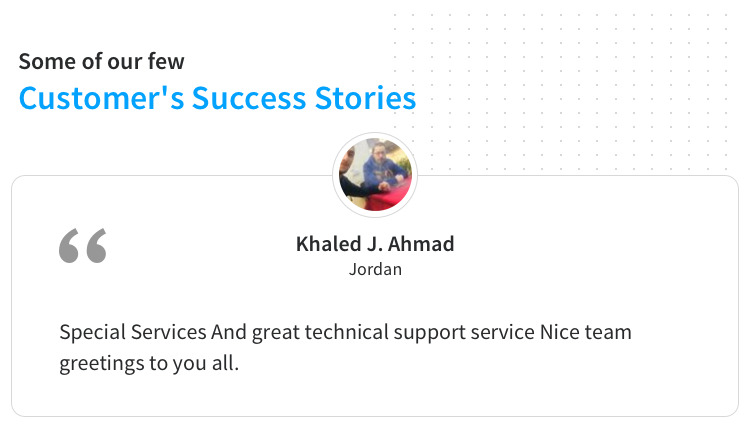
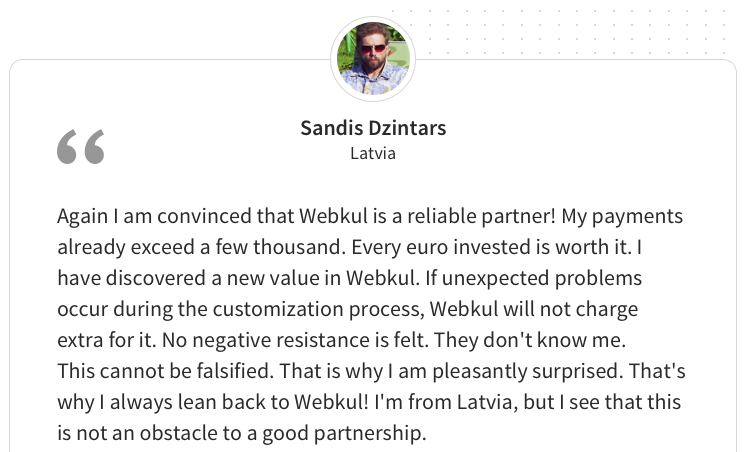
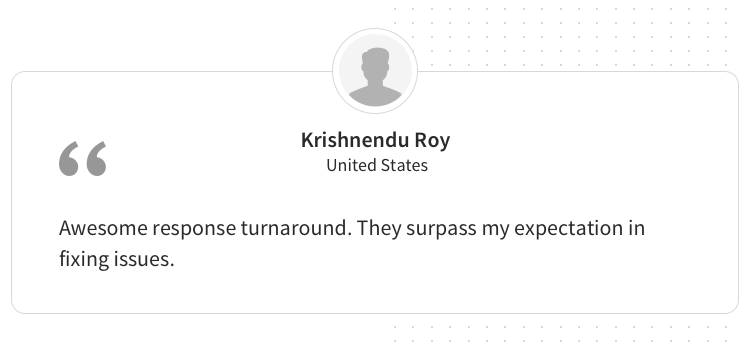
Some Moments Of Appreciation
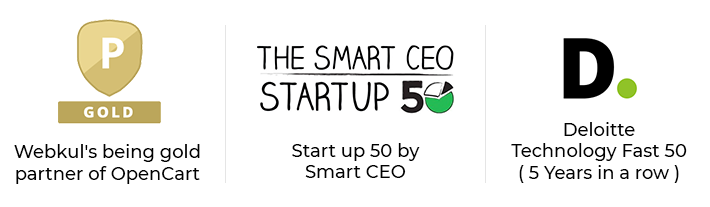
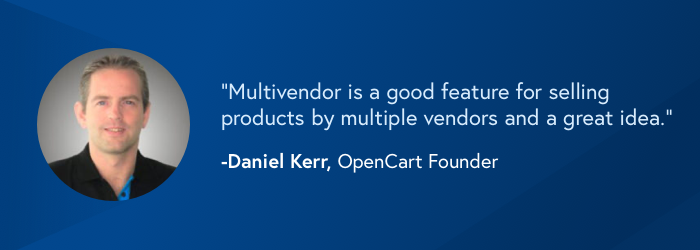



Support Policy
Price
$119.00
- Developed by OpenCart Partner
- 3 Months Free Support
- Documentation Included
Rating
Compatibility
2.0.0.0, 2.0.1.0, 2.0.1.1, 2.0.2.0, 2.0.3.1, 2.1.0.1, 2.1.0.2, 2.2.0.0, 2.3.0.0, 2.3.0.1, 2.3.0.2, 3.0.0.0, 3.0.1.1, 3.0.1.2, 3.0.2.0, 4.x.x.x, 3.0.3.0, 3.0.3.1, 3.0.3.2, 3.0.3.3, 3.0.3.5, 3.0.3.6, 3.0.3.7, 3.0.3.8, 4.0.0.0
Last Update
22 Mar 2024
Created
11 Jul 2013
177 Sales
134 Comments
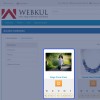
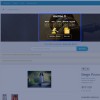
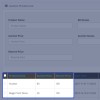

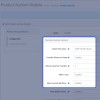
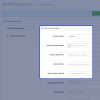
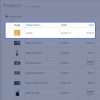
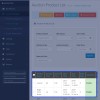

Login and write down your comment.
Login my OpenCart Account