A question we always get asked is how can you add a new currency to your OpenCart store - trust me, it's really easy! Today, we'll show you in 3 simple steps how to add a new currency to your OpenCart store.
The out-of-the-box version of OpenCart comes with Euro (EUR), Pound Sterling (GBP), and US Dollar (USD) already set up, with US Dollar set as the default. If you don't want to offer any of these currencies, they can be disabled through your admin area.
Step 1:
To start, log into your OpenCart store's admin area and navigate to System > Localisation > Currencies.
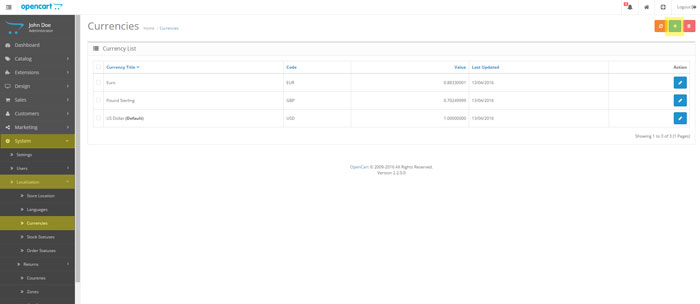
Step 2:
Click the blue plus button in the top right corner to add a new currency.
Step 3:
Now simply add the details of your new currency to the form.
- Currency Title: This will be shown on your storefront when a user switches currency.
- Code: The ISO code for your currency. If you're not sure of the official code then there are many tools available which will show your currency ISO code.
- Symbol Left / Symbol Right: This is the symbol that will show for your currency (e.g. £, $) and whether it will show at the left or right of the number.
- Decimal Places: The decimal places that you'd like your currency to be shown to - generally people use two decimal places.
- Value: If your new currency will be your default currency, set the value to 1.00000. The rest of your currencies will be worked out against your default currency. You can choose to set your value yourself or OpenCart can automatically update your currency for you (read more about this below).
- Status: Set whether your currency is enabled or disabled.
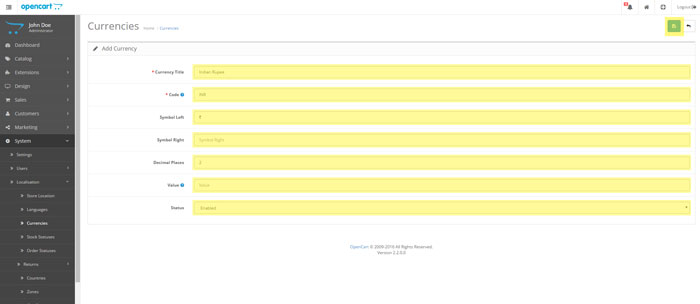
Click save and your currency will now be live on your store front! You can add as many currencies as you'd like through the same process.
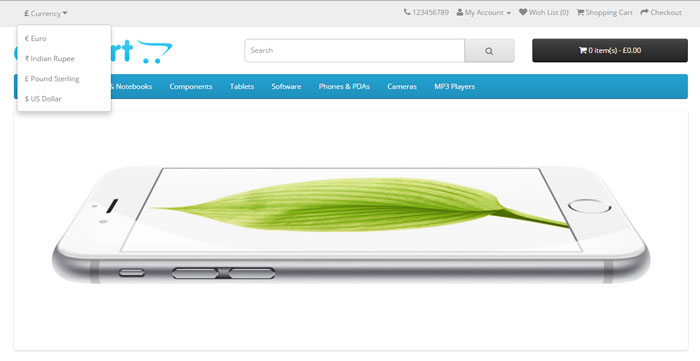
Auto Update Currency
By default, OpenCart will automatically update your currencies with the latest exchange rates for you. If you'd like to manually update the currencies, you can turn off the 'Auto Update Currency' setting by going to: System > Settings > Store > Local
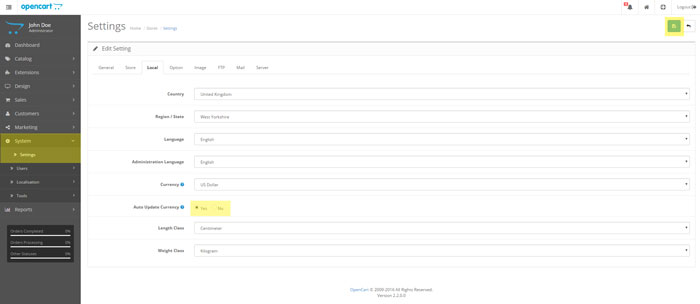
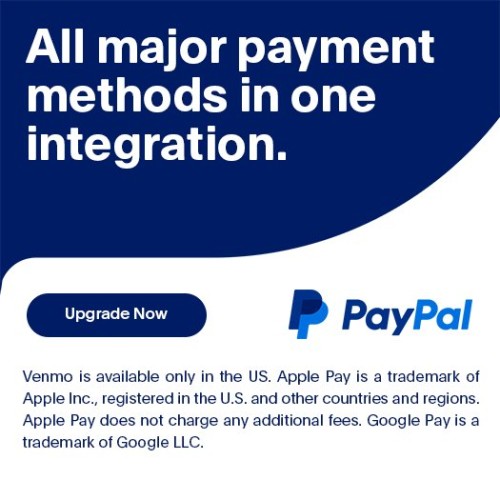
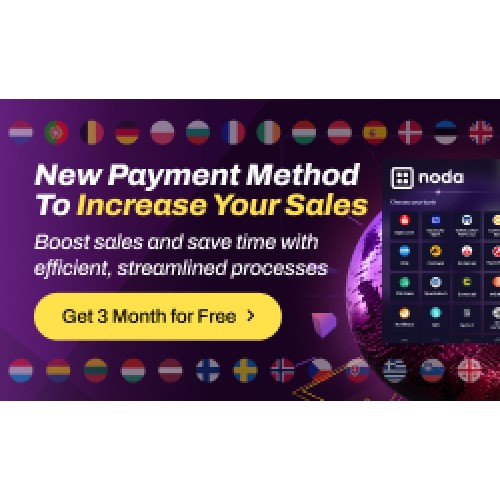
Login and write down your comment.
Login my OpenCart Account