Proportion Image Maker

This extension provides possibility to create proportional image, where a product is displayed against a generic background of a man's outline, so the relative size of the product can be shown.
To make it You need only upload an image of your product and it's dimensions. It is a great opportunity to show your clients real size of your products.
Most popular American selling system Amazon is using similar solution with a lot of profit.
Extension provides next options:
- option to upload 3 background images (selected by admin) for small, medium and large products.
- option to enable/disable proportion image.
- option to set image size (height).
- option of check box to select show/hide image size.
- option to select what background image to use (small/medium/large)
- option to set sort order for proportion image which will be used in thumbnails on the Product page
How to install Proportion Image Maker?
Follow these step:
1)Setting your FTP credentials
In order to set your FTP credentials, navigate to System -> Settings -> Store Settings.
Then, choose the FTP tab and fill in your FTP credentials.
Make sure you check the Yes radio button for the Enable FTP field and click the blue Save button in the upper right corner of the page.
Now the Extension Installer will know how to access your FTP and you will be able to install extensions with ease.
2)Proceed to Extensions -> Extension Installer.
Then click the blue Upload button and provide the route to my extension' ProportionImageMaker.ocmod.zip" archive
If the extension that you are installing contains files with names already existent in the current location, you will receive an alert about this in the grey "Files that will be overwritten" box.
This means the extension is about to overwrite files that you already have on your site. Here, you can either inspect all of the listed files and make sure no OpenCart core files are to be overwritten, or contact the extension's developer directly. Once you are sure it is safe to proceed, click the blue Continue button.
On success, you should get a green "Success: You have installed your extension!" message.
3) Activate module
After module has been installed, module should be visible in Extensions -> Modules under name Proportion Image Maker. After locating it in the Module list just click the install button (“ + ” sign)
4) To apply the changes characterised by the uploaded modification file navigate to Extension > Modifications and click the clear button and after refresh button at the upper right corner.
Requirements:
1)This extension is using a php_imagick.dll, thus You have to install this library before using this extension.
2)In order to get proportion image without white background You must use a .png images for both background and product image.
Where can I see how this extension is working?
Follow these links:
Admin link: http://opencart.full-site.xyz/admin
user: demo
password: demo
Frontend link: http://opencart.full-site.xyz/index.php?route=product/product&path=24&product_id=28
To make it You need only upload an image of your product and it's dimensions. It is a great opportunity to show your clients real size of your products.
Most popular American selling system Amazon is using similar solution with a lot of profit.
Extension provides next options:
- option to upload 3 background images (selected by admin) for small, medium and large products.
- option to enable/disable proportion image.
- option to set image size (height).
- option of check box to select show/hide image size.
- option to select what background image to use (small/medium/large)
- option to set sort order for proportion image which will be used in thumbnails on the Product page
How to install Proportion Image Maker?
Follow these step:
1)Setting your FTP credentials
In order to set your FTP credentials, navigate to System -> Settings -> Store Settings.
Then, choose the FTP tab and fill in your FTP credentials.
Make sure you check the Yes radio button for the Enable FTP field and click the blue Save button in the upper right corner of the page.
Now the Extension Installer will know how to access your FTP and you will be able to install extensions with ease.
2)Proceed to Extensions -> Extension Installer.
Then click the blue Upload button and provide the route to my extension' ProportionImageMaker.ocmod.zip" archive
If the extension that you are installing contains files with names already existent in the current location, you will receive an alert about this in the grey "Files that will be overwritten" box.
This means the extension is about to overwrite files that you already have on your site. Here, you can either inspect all of the listed files and make sure no OpenCart core files are to be overwritten, or contact the extension's developer directly. Once you are sure it is safe to proceed, click the blue Continue button.
On success, you should get a green "Success: You have installed your extension!" message.
3) Activate module
After module has been installed, module should be visible in Extensions -> Modules under name Proportion Image Maker. After locating it in the Module list just click the install button (“ + ” sign)
4) To apply the changes characterised by the uploaded modification file navigate to Extension > Modifications and click the clear button and after refresh button at the upper right corner.
Requirements:
1)This extension is using a php_imagick.dll, thus You have to install this library before using this extension.
2)In order to get proportion image without white background You must use a .png images for both background and product image.
Where can I see how this extension is working?
Follow these links:
Admin link: http://opencart.full-site.xyz/admin
user: demo
password: demo
Frontend link: http://opencart.full-site.xyz/index.php?route=product/product&path=24&product_id=28
Price
$40.00
- Developed by OpenCart Community
- 12 Months Free Support
- Documentation Included
Rating
Compatibility
2.0.0.0, 2.0.1.0, 2.0.1.1, 2.0.2.0, 2.0.3.1, 2.1.0.1, 2.1.0.2, 2.2.0.0, 2.3.0.0, 2.3.0.1, 2.3.0.2
Last Update
17 Apr 2017
Created
16 Apr 2017
0 Sales
0 Comments
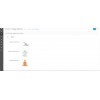
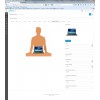

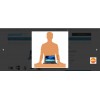



Login and write down your comment.
Login my OpenCart Account