Opencart Wallet System
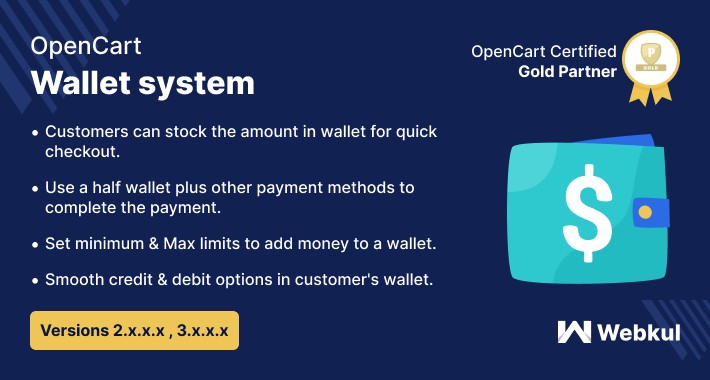
Opencart Wallet System- Opencart Wallet System is an awesome module that allows customers to make online payment from their Wallet System. In this module, customers/Users can use Wallet Cash during the checkout and money will be deducted from their Wallet Cash. They can easily add credit to their wallet system. Admin can set the limit for the Wallet System.
Note: Opencart Wallet System supports all templates and themes including the Journal theme.
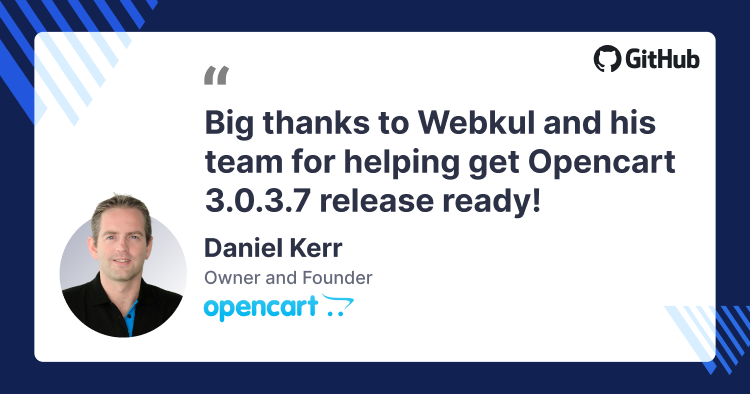
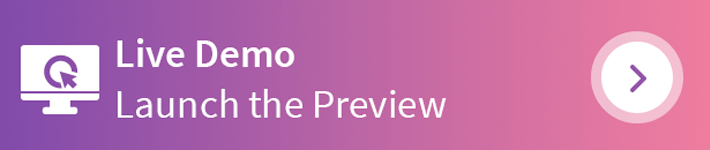
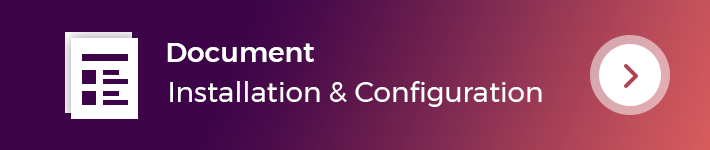
Features
UseCase
With each passing day, the e-commerce trends are changing and new features are being integrated to make the online stores effective. One such feature is the introduction of e-wallets that are robust and secure at the same time.
To avail this feature one can always try out the OpenCart Wallet System, which allows its customers to make payment for an order through their wallets. This extension also facilitates the customers to credit amount to the wallets and even transfer the amount to another payee from the wallet itself.
E-wallets have proven to be extremely safe, reliable and most of the online store and switching to e-wallet payment method for the same reason.
Workflow
New User Registration
After a new customer creates an account with the website, on the My Account page, the customer will find the two options, i.e. My Wallet and Transfer Wallet Money.

Wallet Recharge Process
The customer can add the amount that is to add to the wallet, in the Add Amount field and click on Add Money to Wallet as shown below.

The process is as simple as buying a normal product, but one cannot purchase the wallet amount if any other product is already present in the cart.

The previously present product in the cart is to be removed and the customer proceeds to buy the wallet product in the usual way.

In the checkout page, the customer can choose to add the payment method and further by confirming the order.

My Wallet menu option will display the updated wallet amount as shown in the image below.

Wallet Amount Transfer to a Payee
To proceed with this process, the customer will have to add the payee so as to transfer the money.

By clicking the Add New Payee tab, a pop will display where the customer needs to add the Payee Email.


To transfer the money, the customer will have to tap on the Transfer tab. A popup will open up.

The customer can add the transfer amount, further add the password and tap on Confirm tab.

After a successful amount transfer, it redirects to the My Wallet page. The customer can view the recent debit and credit history of the transactions.

Using Wallet System at Checkout
The customer can choose to make payment for the order using the wallet amount. For that, the customer can proceed to checkout in the usual way.
One must note that, if the wallet product is already present in the cart, no other product can be added and an error message will display as shown in the image below.

Further, after removing the wallet product the customer can add the products to the cart in the usual way and proceed to checkout.
In the checkout page, the customer would choose the Wallet option to make the payment for the order.

Further, in the My Wallet page, the customer will find the recent debit history under the Debit History section,

Partial Wallet Payment
The customer can make a partial payment as well as using their wallet amount if it is less than the product price or the cart total.

The customer can view the remaining amount after making payment for the order on the checkout page.

Cashback Rules:
The admin can create the cashback rules by just making general settings like; Cashback Title and description.

After the admin can create the cashback rules by selecting the store, allowed payment method, cashback active status, cashback return, cashback amount type, minimum product price, minimum product quantity, start date, end date, priority, and enable the status of cashback rule.

If the Cashback Return is selected as Manual so the admin has to click on the Credit Cashback button under the credit history option to apply the cashback manually.

The applied cashback rule will be visible to the customer on the product page, during checkout, and the credit history of his account.


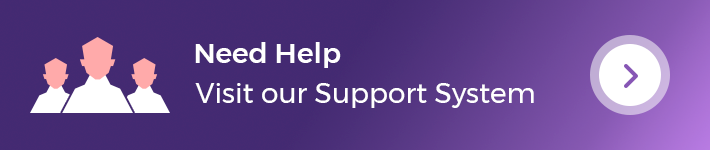
Support Policy
Note: Opencart Wallet System supports all templates and themes including the Journal theme.
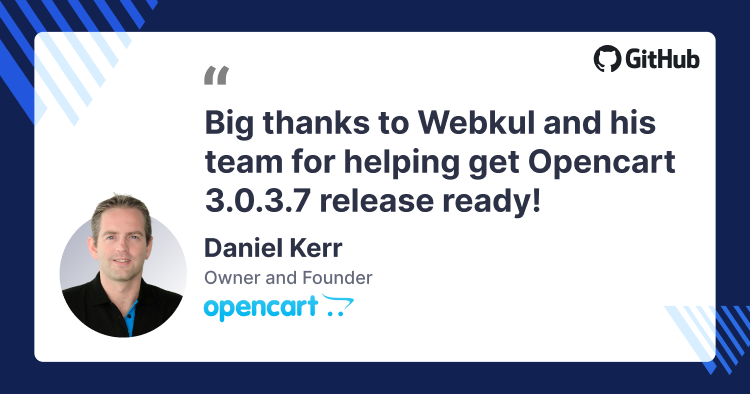
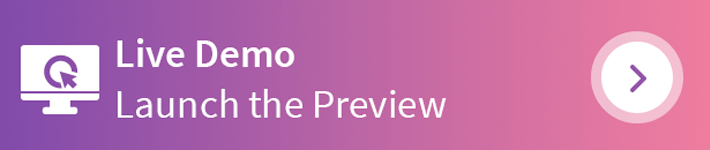
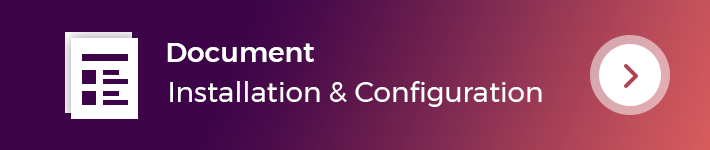
Features
- Opencart Wallet System module behaves as an online Payment Gateway.
- The customer can easily add credit to their wallet.
- Admin can set the credit limit for the Wallet System.
- Customers can transfer money to the added payee of the store.
- Wallet credit feature can be used to make a refund of products.
- The admin can define a minimum and maximum refund limit to process a refund.
- Also, discount rules can be created which are applicable to subtotal or cart total.
- On the checkout page, a customer can view the total wallet cash.
- The admin can configure the Opencart Wallet System for the recharge limit (maximum and minimum) of the Wallet amount.
- The admin can manage the email template that will be used to send emails to the customers while adding/updating the bank account.
- Customers will receive the email after adding/updating the bank details in the customer account.
- Debit/credit amount to the customer’s wallet can be added by the admin.
- Admin and Customer/User can view credit and debit details.
- Also, the admin can see the customer’s bank details and transfer the refund amount manually.
- Admin can manage the visibility of cashback info on the product page.
- Cashback rules can be created with product and category.
- Admin can set the priority of the cashback rule.
- Admin users can assign cashback amounts manually.
- Cashback information will display on the product page.
- Customers can view the history of the Cashback amount.
- Cashback functionality supports multi-store and multi-language also.
- The cashback amount will display in the payment method section during checkout.
UseCase
With each passing day, the e-commerce trends are changing and new features are being integrated to make the online stores effective. One such feature is the introduction of e-wallets that are robust and secure at the same time.
To avail this feature one can always try out the OpenCart Wallet System, which allows its customers to make payment for an order through their wallets. This extension also facilitates the customers to credit amount to the wallets and even transfer the amount to another payee from the wallet itself.
E-wallets have proven to be extremely safe, reliable and most of the online store and switching to e-wallet payment method for the same reason.
Workflow
New User Registration
After a new customer creates an account with the website, on the My Account page, the customer will find the two options, i.e. My Wallet and Transfer Wallet Money.

Wallet Recharge Process
The customer can add the amount that is to add to the wallet, in the Add Amount field and click on Add Money to Wallet as shown below.

The process is as simple as buying a normal product, but one cannot purchase the wallet amount if any other product is already present in the cart.

The previously present product in the cart is to be removed and the customer proceeds to buy the wallet product in the usual way.

In the checkout page, the customer can choose to add the payment method and further by confirming the order.

My Wallet menu option will display the updated wallet amount as shown in the image below.

Wallet Amount Transfer to a Payee
To proceed with this process, the customer will have to add the payee so as to transfer the money.

By clicking the Add New Payee tab, a pop will display where the customer needs to add the Payee Email.


To transfer the money, the customer will have to tap on the Transfer tab. A popup will open up.

The customer can add the transfer amount, further add the password and tap on Confirm tab.

After a successful amount transfer, it redirects to the My Wallet page. The customer can view the recent debit and credit history of the transactions.

Using Wallet System at Checkout
The customer can choose to make payment for the order using the wallet amount. For that, the customer can proceed to checkout in the usual way.
One must note that, if the wallet product is already present in the cart, no other product can be added and an error message will display as shown in the image below.

Further, after removing the wallet product the customer can add the products to the cart in the usual way and proceed to checkout.
In the checkout page, the customer would choose the Wallet option to make the payment for the order.

Further, in the My Wallet page, the customer will find the recent debit history under the Debit History section,

Partial Wallet Payment
The customer can make a partial payment as well as using their wallet amount if it is less than the product price or the cart total.

The customer can view the remaining amount after making payment for the order on the checkout page.

Cashback Rules:
The admin can create the cashback rules by just making general settings like; Cashback Title and description.

After the admin can create the cashback rules by selecting the store, allowed payment method, cashback active status, cashback return, cashback amount type, minimum product price, minimum product quantity, start date, end date, priority, and enable the status of cashback rule.

If the Cashback Return is selected as Manual so the admin has to click on the Credit Cashback button under the credit history option to apply the cashback manually.

The applied cashback rule will be visible to the customer on the product page, during checkout, and the credit history of his account.


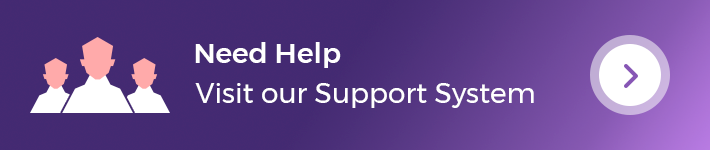
Support Policy
What customers say about Opencart Wallet System

We bought this extension from them. Through support, we have been unable to repair all kinds of errors in the extension, and continue to repair, and new problems continue to appear! We wasted a lot of time and energy, and finally they stopped all support! Repair time: 8 months
~big loy
~big loy

The developer help me alot and delivery is completed
~pesowon
~pesowon
Price
$119.00
- Developed by OpenCart Partner
- 3 Months Free Support
- Documentation Included
Rating
Compatibility
2.0.0.0, 2.0.1.0, 2.0.1.1, 2.0.2.0, 2.0.3.1, 2.1.0.1, 2.1.0.2, 2.2.0.0, 2.3.0.0, 2.3.0.1, 2.3.0.2, 3.0.0.0, 3.0.1.1, 3.0.1.2, 3.0.2.0, 3.0.3.0, 3.0.3.1, 3.0.3.2, 3.0.3.3, 3.0.3.5, 3.0.3.6, 3.0.3.7, 3.0.3.8, 4.0.2.2
Last Update
28 Feb 2024
Created
30 Jun 2016
70 Sales
34 Comments
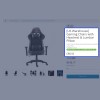
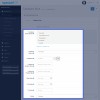
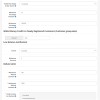
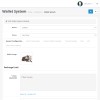
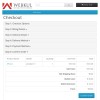
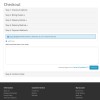
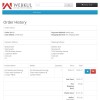
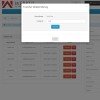

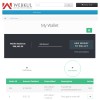

Login and write down your comment.
Login my OpenCart Account