Social Share Buttons for OpenCart
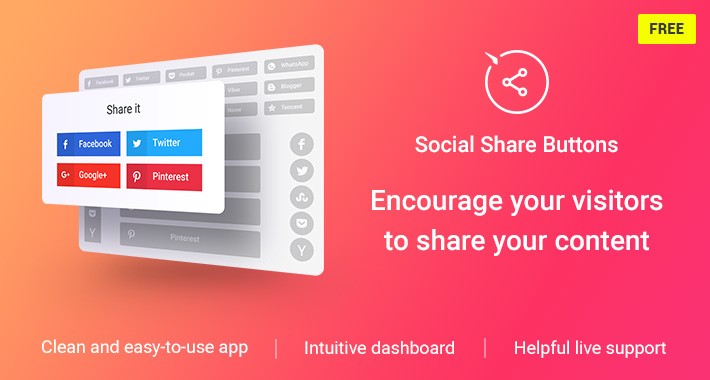
If you need a recipe for going viral on the Internet without making an extra effort, this module is for you! The OpenCart Share Buttons module lets your visitors share your site’s amazing content in their social media accounts. Now all you need to do to get new subscribers and followers in social media is to publish your cool and unique content on your website, and let your visitors do the rest. Your readers will be delighted to have this chance to share your content with their friends just by pressing a share button!
★★★ Check out the live demo ★★★
Key Features


The OpenCart Social Share Buttons module is provided by Elfsight Apps
Elfsight Apps is a cloud-based service that features apps to extend and diversify your website’s functionality (for instance, Instagram Feed, YouTube Gallery, Social Icons and others).
This module acts as a bridge between your OpenCart site and Elfsight Apps Service, connecting the two together. It takes the widget you’ve configured at Elfsight Apps and displays it right on your website.
Installation in 1-2-3
1) This Share Buttons module is unbelievably easy to install. After downloading the extension zip, you need to install it on your OpenCart website, create and configure a Share Buttons widget and copy-paste its code into any page or your website's template.
2) Alternative method: read in our detailed guide.
How to add social media buttons to OpenCart footer or header
If you are experiencing any problems with adding the Buttons to the footer or heard of the website, you are welcome to contact our Support team. We’ll be glad to help with any issue.
Still haven’t checked our modules live? See all OpenCart extensions for your website by Elfsight.
Other OpenCart module from Elfsight:
Vector Social Media Icons for OpenCart
Increase subscribers in your social networks account.
Best Instagram Feed for OpenCart
Add Instagram photos and videos on your site to boost conversion.
Advanced Facebook Feed for OpenCart
Add Facebook content on your website to boost conversion.
★★★ Check out the live demo ★★★
Key Features
- A choice of 50+ predefined social buttons
- Allows you to display as many share buttons as you need
- Choose between fixed or floating buttons, to better suit your needs
- Position the buttons at any part of the page you like
- You get to decide how to display the social network name – with symbol, text or a combination of both
- 4 predefined icon styles to choose from
- 4 combinable color options for the social share buttons
- 3 icon shapes
- 5 icon animations
- Customizable transparency
- Code generator – all you need to do to install, is configure the social media buttons for OpenCart, get the code and add it to your website
- Live updates


The OpenCart Social Share Buttons module is provided by Elfsight Apps
Elfsight Apps is a cloud-based service that features apps to extend and diversify your website’s functionality (for instance, Instagram Feed, YouTube Gallery, Social Icons and others).
This module acts as a bridge between your OpenCart site and Elfsight Apps Service, connecting the two together. It takes the widget you’ve configured at Elfsight Apps and displays it right on your website.
Installation in 1-2-3
1) This Share Buttons module is unbelievably easy to install. After downloading the extension zip, you need to install it on your OpenCart website, create and configure a Share Buttons widget and copy-paste its code into any page or your website's template.
2) Alternative method: read in our detailed guide.
How to add social media buttons to OpenCart footer or header
- Install and customize your plugin;
- After the adjustments, receive the insert code;
- Create a module and insert the plugin code into it;
- Add the module to Header or Footer layout;
- Save the changes
- Done!
If you are experiencing any problems with adding the Buttons to the footer or heard of the website, you are welcome to contact our Support team. We’ll be glad to help with any issue.
Still haven’t checked our modules live? See all OpenCart extensions for your website by Elfsight.
Other OpenCart module from Elfsight:
Vector Social Media Icons for OpenCart
Increase subscribers in your social networks account.
Best Instagram Feed for OpenCart
Add Instagram photos and videos on your site to boost conversion.
Advanced Facebook Feed for OpenCart
Add Facebook content on your website to boost conversion.
What customers say about Social Share Buttons for OpenCart

Great module. It does everything the devs promise it will do, and doesn’t cause any troubles. An easy and convenient solution!
~Dolphinday
~Dolphinday
Download
- Developed by OpenCart Community
- Documentation Included
Rating
Compatibility
2.3.0.2, 3.0.0.0, 3.0.1.1, 3.0.1.2, 3.0.2.0, 4.x.x.x, 3.0.3.7, 3.0.3.8, 2.0.0.0, 2.0.1.0, 2.0.1.1, 2.0.2.0, 2.0.3.1, 2.1.0.1, 2.1.0.2, 2.2.0.0
Last Update
30 Jan 2023
Created
26 Jul 2017
4121 Downloads
12 Comments
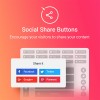
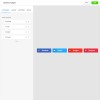
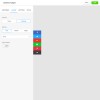
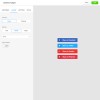
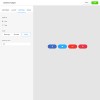
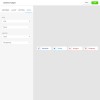

Login and write down your comment.
Login my OpenCart Account