Power Facebook Catalog
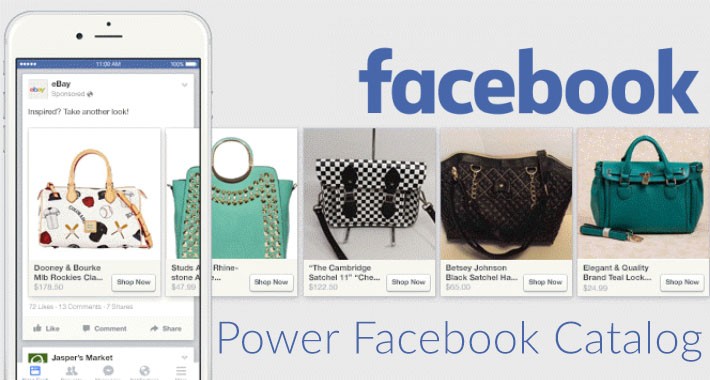
Purpose
This extension creates a Product Catalog which you can provide to Facebook to enable Facebook's Dynamic Product Ads, and increase sales!
Facebook Dynamic Ads
According to Facebook
Installation v 1.1+
Update
Setup
Support
Support Thread
Frequently Asked Questions
Screenshots
Screenshot 1 - Feeds Screen

Screenshot 2 - Facebook Catalog Settings
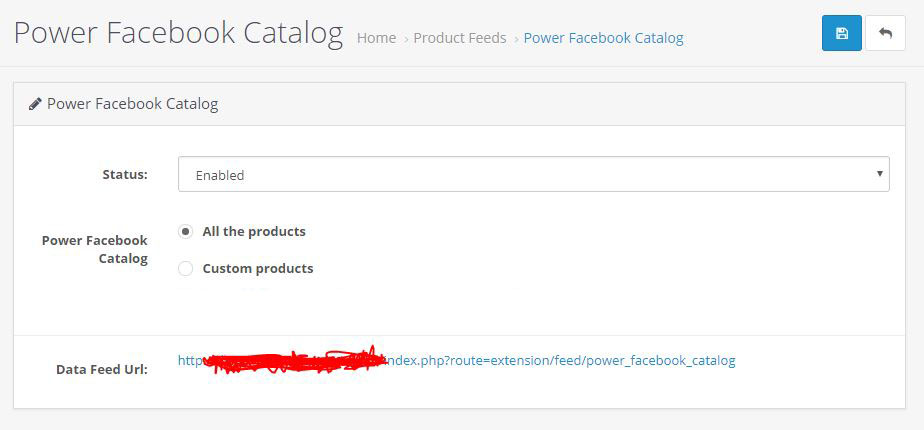
This extension creates a Product Catalog which you can provide to Facebook to enable Facebook's Dynamic Product Ads, and increase sales!
Facebook Dynamic Ads
According to Facebook
Set up dynamic ads once, then let them work for you
Facebook dynamic ads automatically promote products to people who have expressed interest on your website, in your app or elsewhere on the Internet. Simply upload your product catalogue and set up your campaign one time, and it will continue working for you for as long as you want –finding the right people for each product and always using up-to-date pricing and availability.
- Reach more shoppers: Show people products that are tailored to their interests, whether or not they've been to your site or used your app.
- Complete the sale: Retarget your website or mobile app shoppers to remind them of items they viewed but didn't buy.
- Contact people across devices: Reconnect with shoppers on mobile or desktop, wherever they originally shopped.
Success Stories: E-commerce
Set up Dynamic Ads
Display ads for thousands of items to the right audience and automate the process. High-Level Steps:
- Set up your Catalog
- Build your Audience
- Create and deliver ads for your products, see Dynamic Ads Management
Installation v 1.1+
- Extract/Unzip the archive you downloaded.
- Upload the contents of the "upload" folder to your OpenCart root (e.g. via cPanel File Manager, FTP, SFTP, etc)[/code]
- Access your Opencart Admin and go to
Extensions > Modificationsand click on the blue Refresh button (top right corner). Ensure that Power Facebook Catalog in enabled. If it is not, click the green Install button next to it. Finally, click the Refresh button on top once again.
- Go to
Extensions > Extensions, from the dropdown choose Feeds.
- Click Install next to Power Facebook Catalog. On the same page, now you can click the Edit button next to Power Facebook Catalog to open the settings page.
- Google Base should be enabled.
Update
- Extract/Unzip the archive you downloaded.
- Upload the contents of the "upload" folder to your OpenCart root (e.g. via cPanel File Manager, FTP, SFTP, etc)[/code]
- Access your Opencart Admin and go to
Extensions > Modificationsand click on the blue Refresh button (top right corner).
Setup
- Go to
OpenCart Admin > Extensions > Extensions > Feeds
- Click the green Install button next to Power Facebook Catalog
- Click the blue Edit button next to Power Facebook Catalog
- Change status to "Enabled" and Save
- Copy the feed URL
- Login to your Facebook Ads Manager
Facebook Ads Manager hamburger menu > All tools > Assets > Catalog
- Create Catalog
- Choose E-Commerce, keep going next till you finally click "Create Catalog"
View Catalog > Add Products > Use Data Feed
- Select Set a schedule
- In "Add a Data Feed URL" provide the URL you copied from Power Facebook Catalog
- Select update schedule, Currency, and Click Start Upload
Support
Support Thread
Frequently Asked Questions
- Does this extension work with my theme? Yes! This is a backend extension and has no frontend footprint. So doesn't matter which theme you use.
- Does this extension work with Journal 2 theme? Yes! This is a backend extension and has no frontend footprint. So doesn't matter which theme you use.
- Does this extension work with OpenCart 3.x? Yes.
- Does this extension work with OpenCart 1.x/2.x? No. And no plans either.
- I have an idea. Great! Post it as a reply to this thread.
- I am having a problem with this extension. Please click Get Support on this page.
Screenshots
Screenshot 1 - Feeds Screen
Screenshot 2 - Facebook Catalog Settings
Price
$49.90
- Developed by OpenCart Community
- 9 Months Free Support
- Documentation Included
Rating
Compatibility
3.0.0.0, 3.0.1.1, 3.0.1.2, 3.0.2.0, 4.x.x.x, 3.0.3.0, 3.0.3.1, 3.0.3.2, 3.0.3.3, 3.0.3.5, 3.0.3.6, 3.0.3.7, 3.0.3.8
Last Update
6 Nov 2023
Created
20 Jun 2018
20 Sales
6 Comments
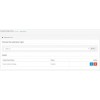
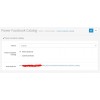
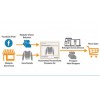
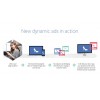

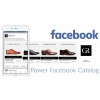
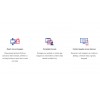


Login and write down your comment.
Login my OpenCart Account