Power Babel - Language and Currency by Store

Purpose
If you use multistore, then there are 3 possible reasons for that:
If your reason for running multistore is #1 above, we've got you covered. This extension allows you to enable/disable different languages and currencies for different stores.
The reason, as you know, is exceedingly simple: even though OpenCart makes it fairly simple to change language and currency, many customers have difficulties figuring this out. In any case, we don't want customers to try to figure out how to change the language or currency of the store, when they could be exploring the store and buying our stuff. If someone comes to my store for Germany, well, my German store should just have German language (perhaps English and Turkish too, if you want to stretch it) and Euro currency. But someone from Croatia need not be overwhelmed with all those options. They should just see Croatian language and Kuna currency. Etc.
Installation v 3.0+ and Updates
Setup
IMPORTANT
The language and currency you have chosen as Default for a store MUST be enabled for that store.
Support
Support Thread
Frequently Asked Questions
Screenshots
Language and currency setting
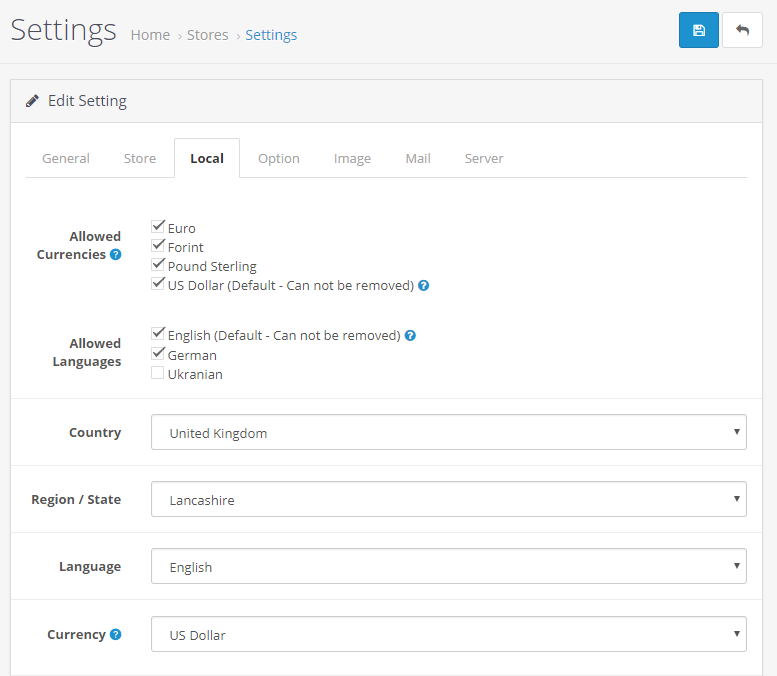

If you use multistore, then there are 3 possible reasons for that:
- You sell a set of products, with the multistores catering to different geographical market. In this case, you have often wishes that you could limit/ set/ install/ activate the language and/or currency on a per-store basis.
- You sell different products in different multistores. In that case, actually, you might be better off having multiple instances of OpenCart running, each supporting a single store. The benefits of a multistore install, in this case are actually outweighed by the issues.
- You are a spammer, and want to create many different stores with the same products. In which case, good luck, and please beware of Google because it doesn't like duplicate content.
If your reason for running multistore is #1 above, we've got you covered. This extension allows you to enable/disable different languages and currencies for different stores.
The reason, as you know, is exceedingly simple: even though OpenCart makes it fairly simple to change language and currency, many customers have difficulties figuring this out. In any case, we don't want customers to try to figure out how to change the language or currency of the store, when they could be exploring the store and buying our stuff. If someone comes to my store for Germany, well, my German store should just have German language (perhaps English and Turkish too, if you want to stretch it) and Euro currency. But someone from Croatia need not be overwhelmed with all those options. They should just see Croatian language and Kuna currency. Etc.
Installation v 3.0+ and Updates
- From OpenCart Admin > Extensions > Extensions Installer, upload the ocmod.zip file you have downloaded.
- After success message, go to OpenCart Admin > Extensions > Modifications, and click the Refresh button.
- Go to Admin -> Extensions -> Extensions -> Modules -> VDesign - Currency & Language by Store and click the install button
- Go to Admin -> Settings -> Local and confirm the configured allowed languages and currencies. Do the same for the sub-stores (if any)
Setup
- From OpenCart Admin > System > Settings, edit each store.
- Under each store, go to Local tab, and select the languages and currencies you want to enable for that particular store.
IMPORTANT
The language and currency you have chosen as Default for a store MUST be enabled for that store.
Support
Support Thread
Frequently Asked Questions
- Does this extension work with my theme? It has been developed for OpenCart Default theme, and should work with most themes that use the same structure.
- Does this extension work with Journal 2 theme? Yes!
- Does this extension work with OpenCart 3.x? Yes.
- Does this extension work with OpenCart 1.x/2.x? No. And no plans either.
- I have an idea. Great! Post it as a reply to this thread.
- I am having a problem with this extension. Please click Get Support on this page.
Screenshots
Language and currency setting
Price
$39.90
- Developed by OpenCart Community
- 9 Months Free Support
- Documentation Included
Rating
Compatibility
3.0.0.0, 3.0.1.1, 3.0.1.2, 3.0.2.0, 4.x.x.x, 3.0.3.0, 3.0.3.1, 3.0.3.2, 3.0.3.3, 3.0.3.5, 3.0.3.6, 3.0.3.7, 3.0.3.8
Last Update
18 Feb 2023
Created
12 Jul 2018
4 Sales
1 Comments
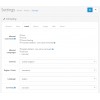

Login and write down your comment.
Login my OpenCart Account