Opencart POS Native App Builder (Flutter App)
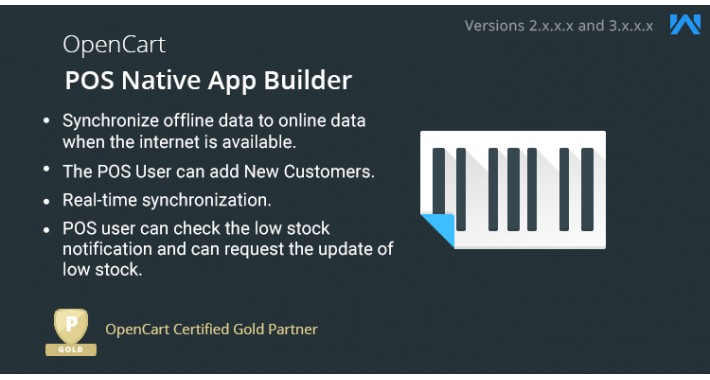
Opencart POS Native App Builder (Flutter App)
If you have a brick-and-mortar store and also offer things online. Then, POS is a must-have element for your online store. The point of sale (POS) is a system that allows the store owner to create orders from his real store using the POS, and the orders are then generated in Opencart.
The Point of Sale module allows store owners to sell Opencart products in retail locations.
NOTE:
After the purchase of this Flutter based application, we will provide the PDF which contains the details required to check the synchronization between Web-Store and Mobile Application. You need to fill in the details and submit back to us.
The App provided is without the source code.
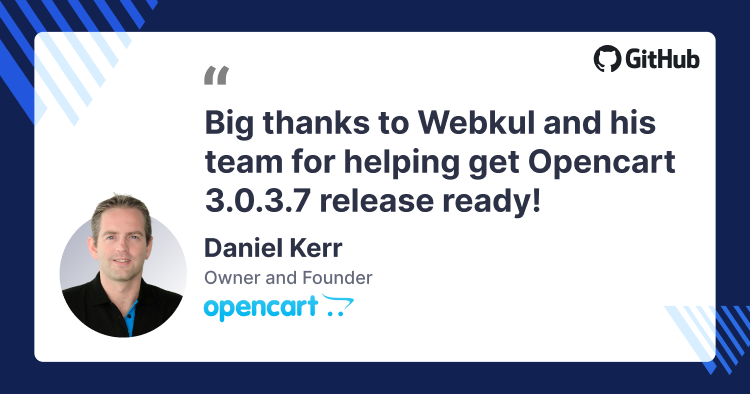
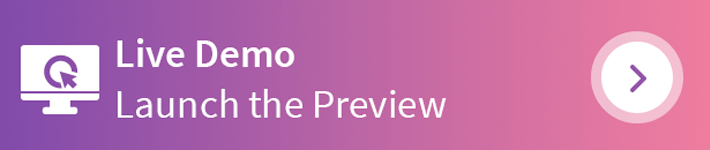
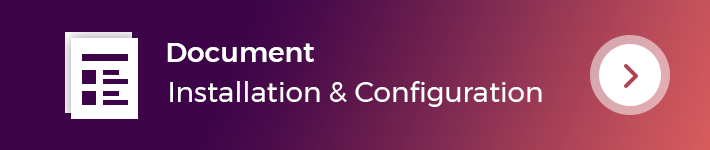
Use Case:
The store owner may now quickly create orders from his real store using the POS software on his mobile utilizing Opencart POS Flutter App Builder.
Merchants manage their inventory and customers by using this module. The system can function both online and offline and all orders and transactions are kept locally when in offline mode.
When the internet is available, the agent may easily sync the offline data with the online data. The module is quite effective for raising overall revenue by incorporating online and physical establishments.
Features
Work Flow:
The POS User can easily log in to the POS System (fronted) by using the Username and Password which is created by Admin.
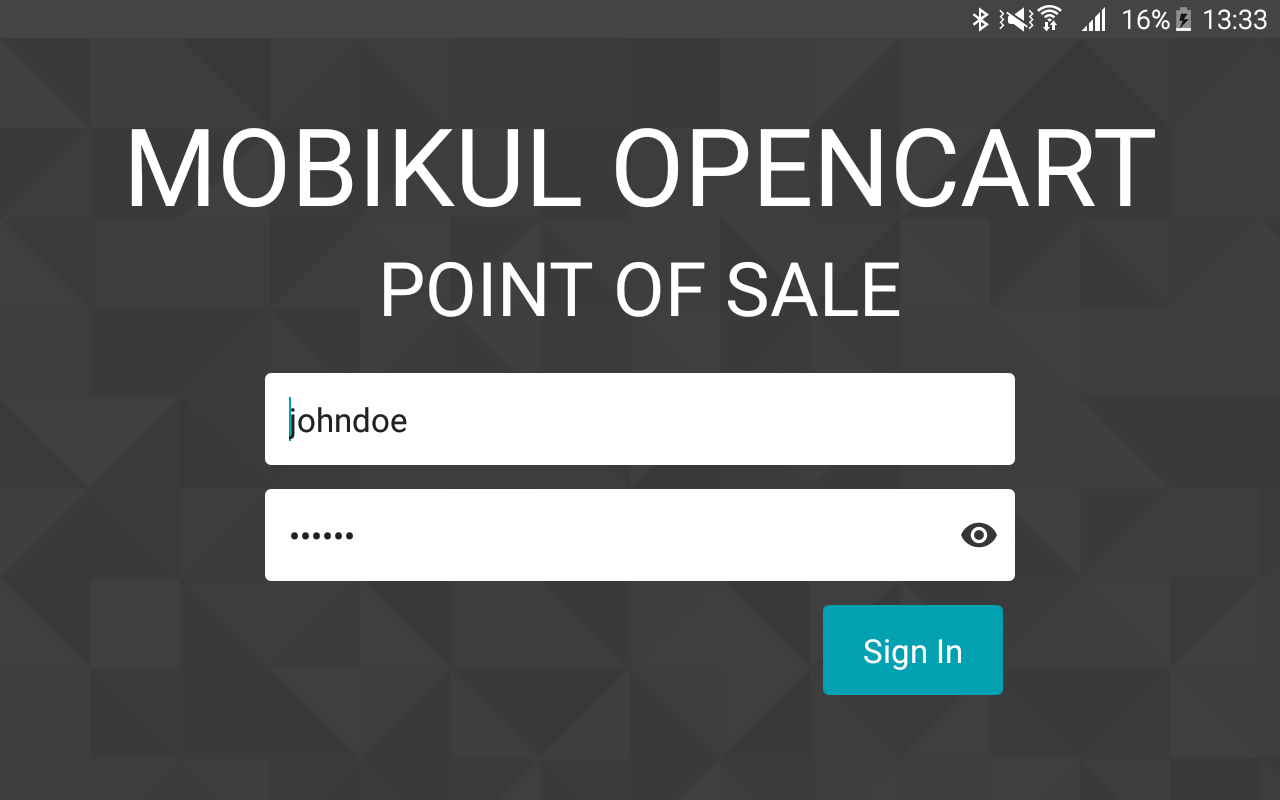
After the successful Login, the POS Users (sales agents) will be redirected to the POS System (frontend) where they can view all the categories, products, and check-out panels.
Also, the POS User can manage his account information and can view the orders list (a list of orders which is generated by the POS User).
After all the required products of a customer have been added to the cart then, the POS User can choose the customer for which the order has to be made. Click on Add customer icon.
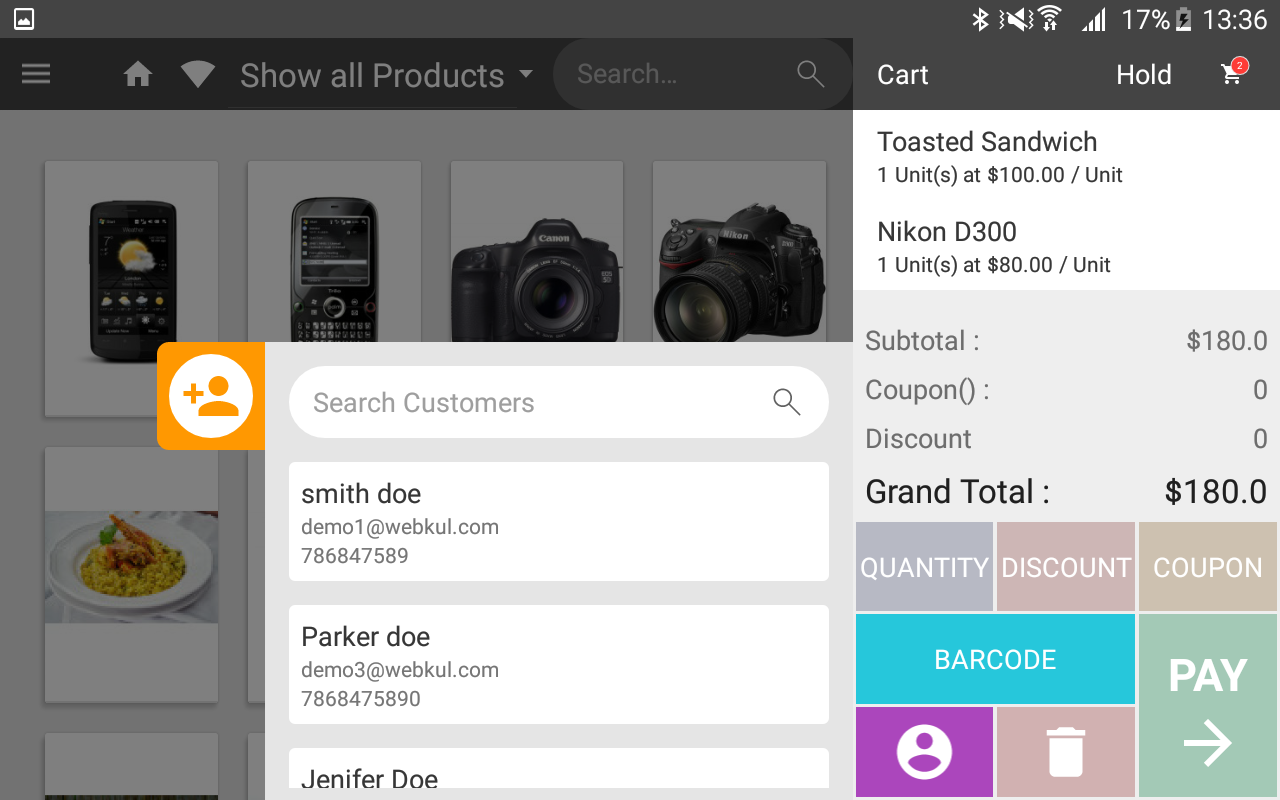
For Completing the orders, the POS User will first select the customer and then proceed further.
If the customer is registered then select the customer from the registered customer list and click on the “Pay” button.
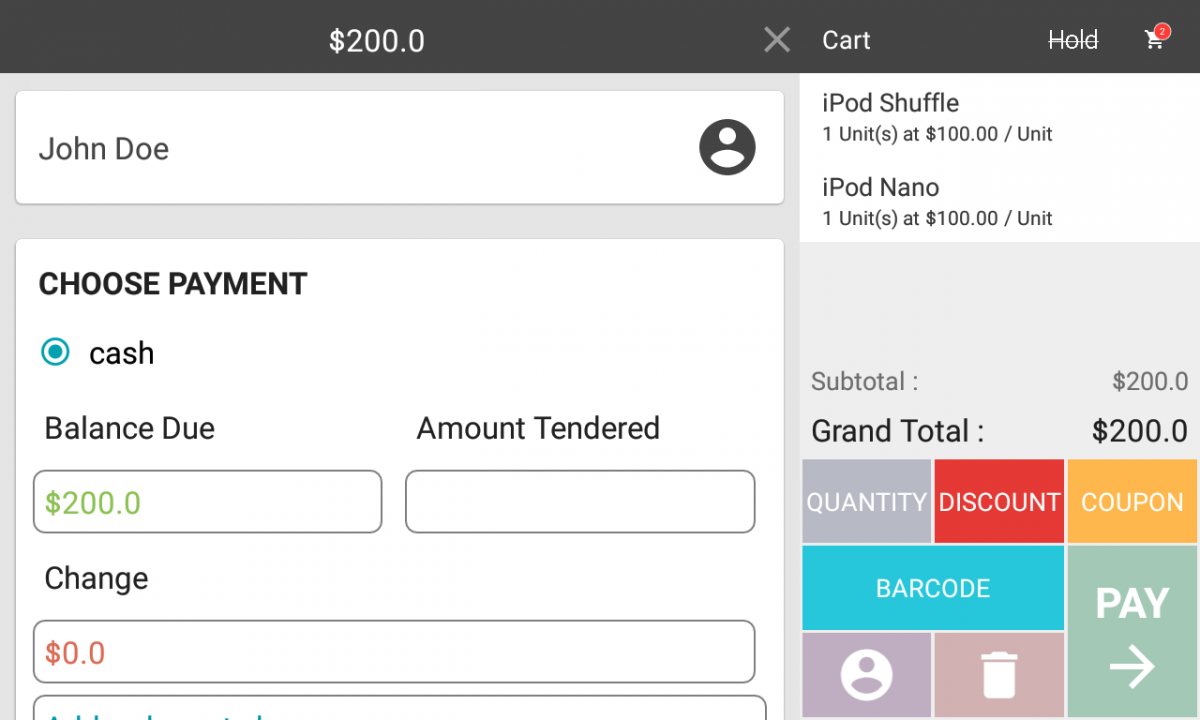
Else the customer is not registered then, the POS User will add the customer using add customer icon and click on the “Continue” button.
And then choose the Payment method.
The customers can also avail themselves of the discounts and use the coupon code on their purchase.
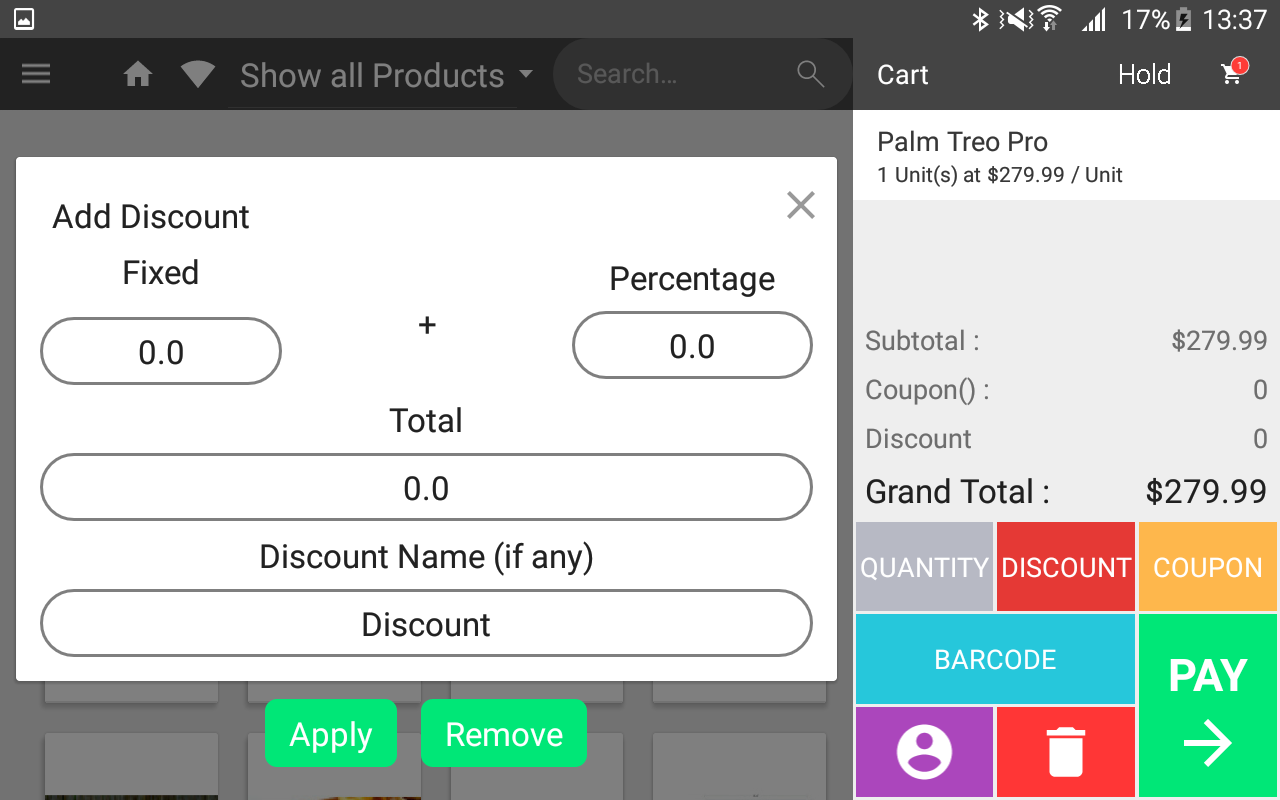
The POS User can check the orders by navigating through the POS menu -> Orders
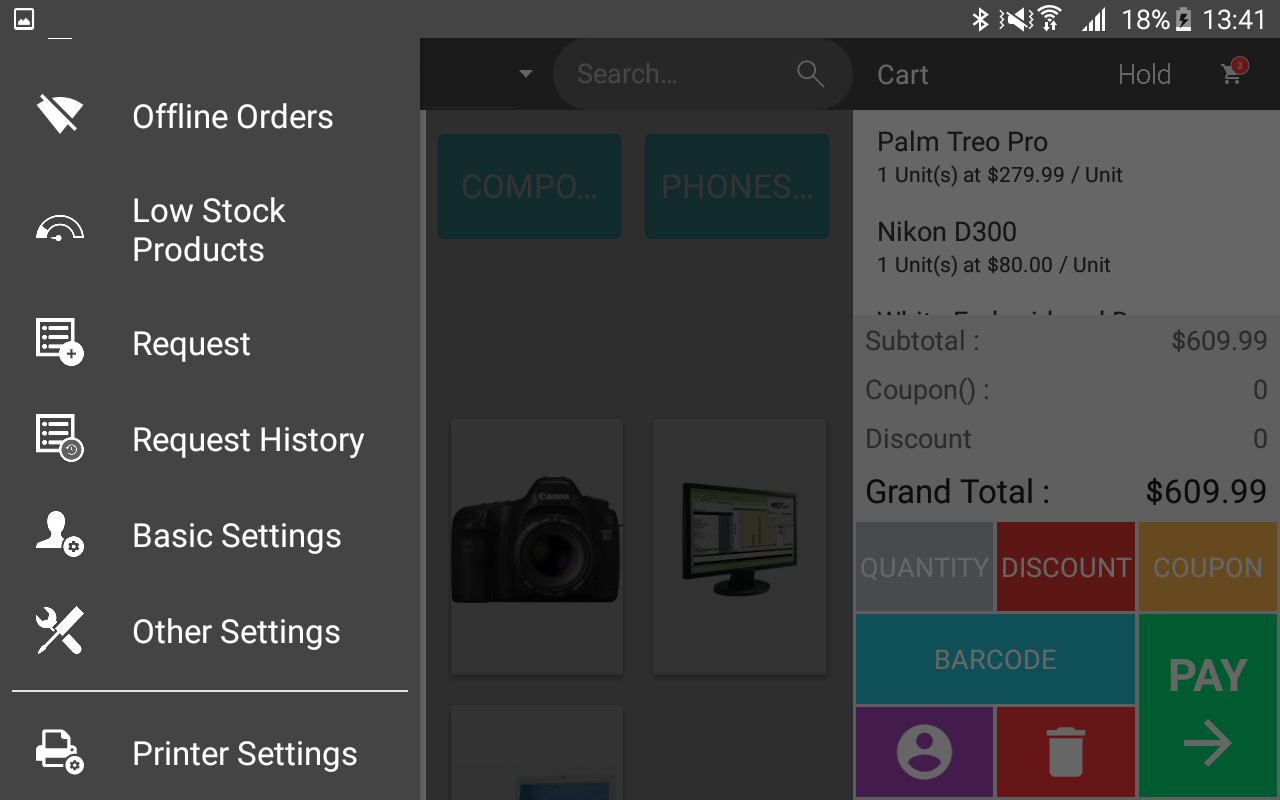
Here the POS User can:
View the complete list of the orders including all the online and offline orders.
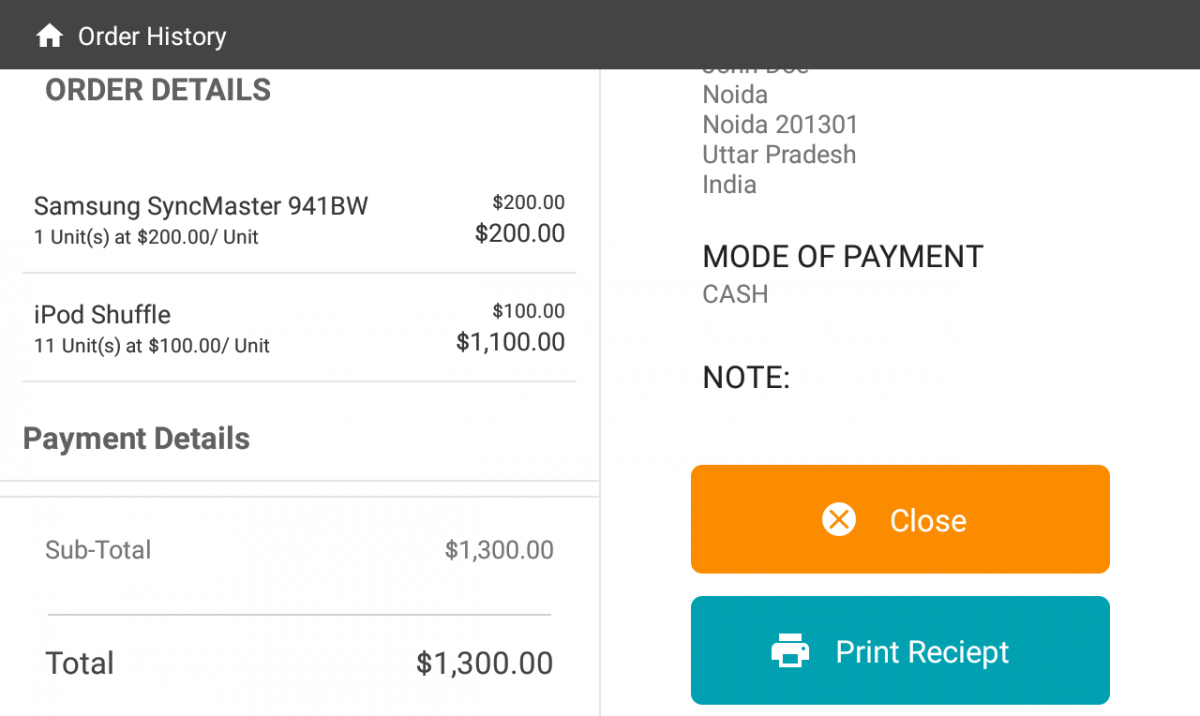
The POS User can hold the cart for later processes and continue to process on the held cart as needed. By clicking on the "Hold" icon on the right side of the header, POS users can place a carton hold.
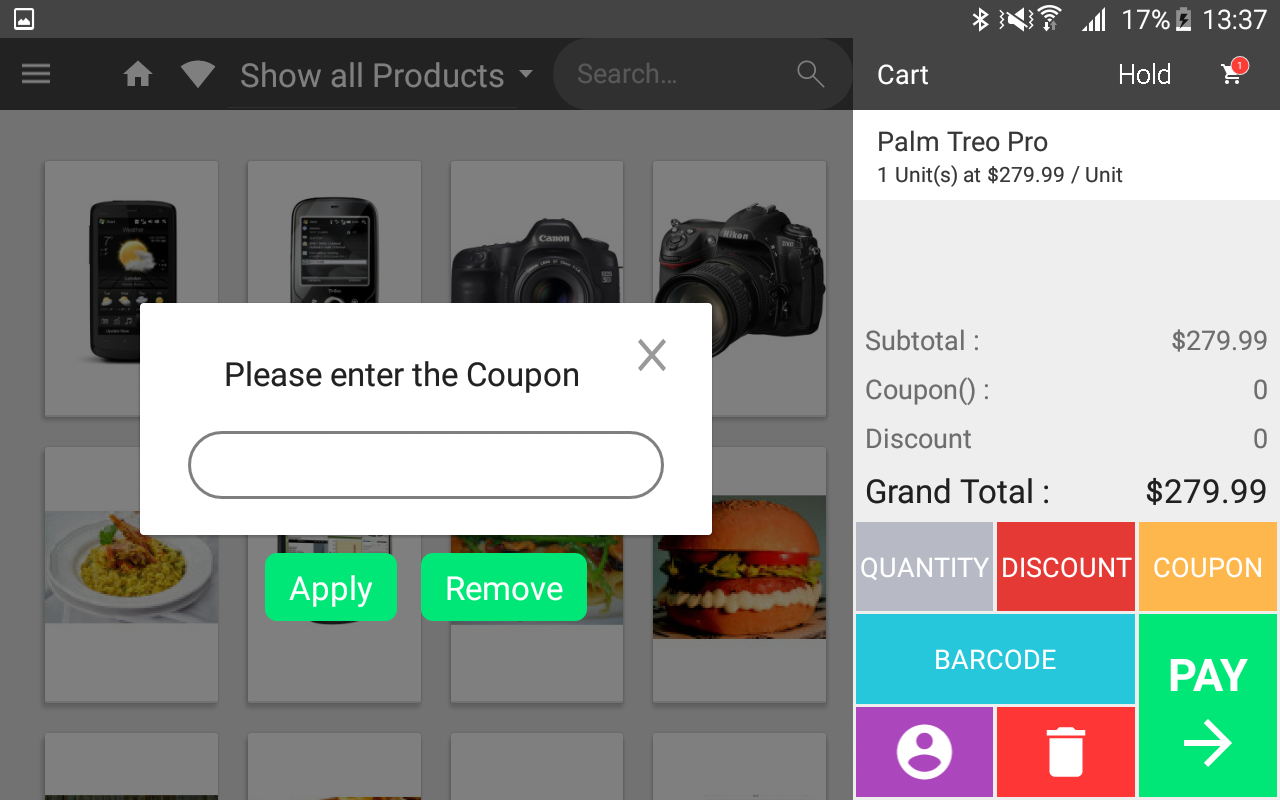
The POS User can view all products with a low stock quantity in the Low Stock Products Section. The admin backend panel allows you to set the low stock quantity.
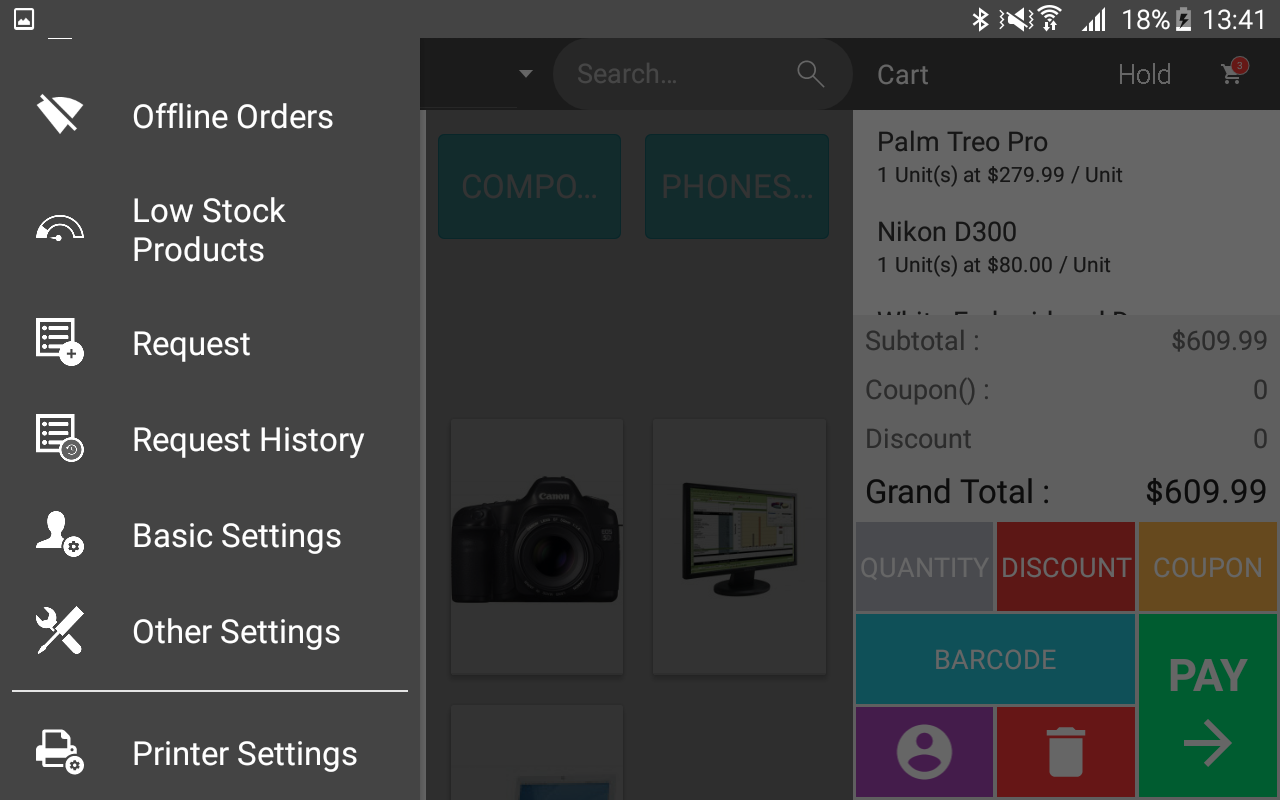
This will navigate the POS User to the Low Stock Products page as per the below image.
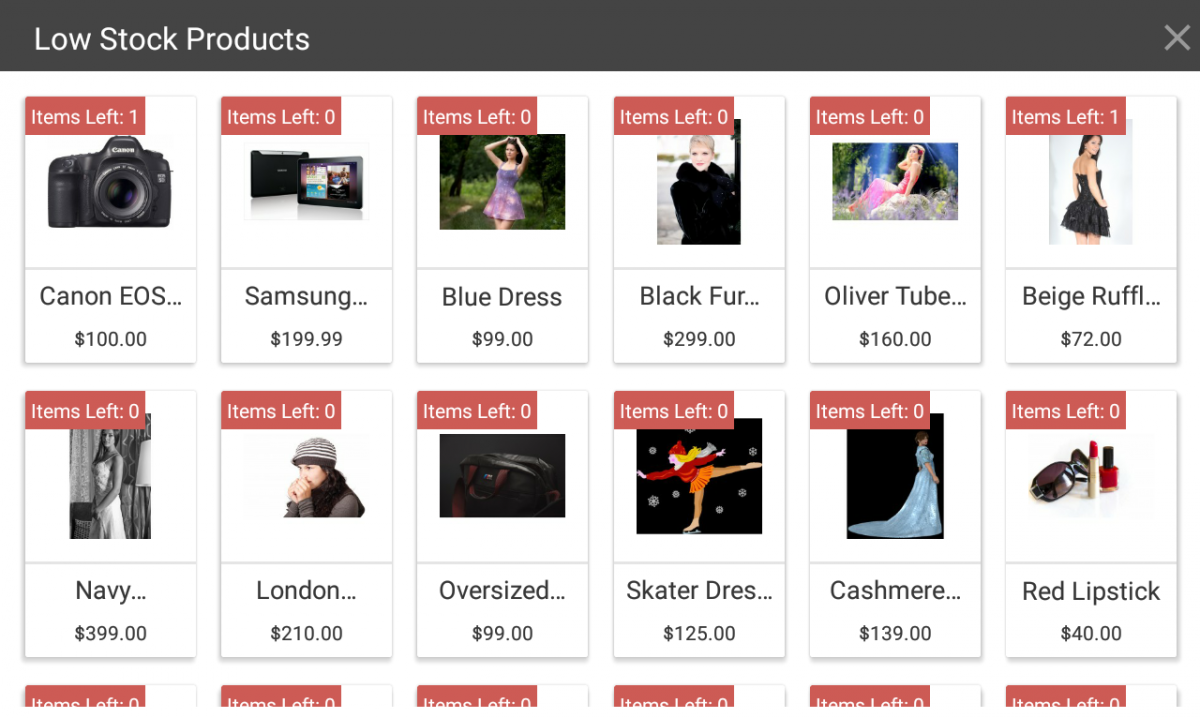
The POS User can create a request to the supplier to fulfill the stock.
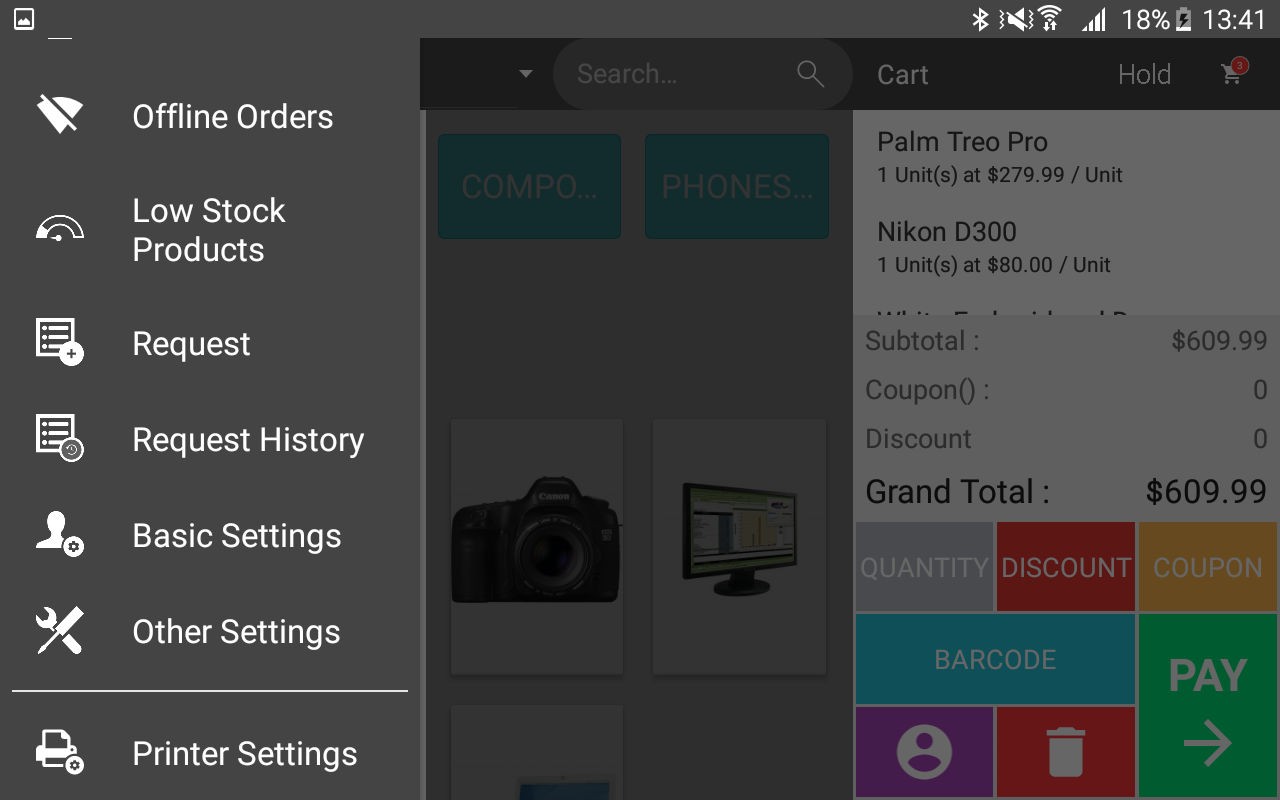

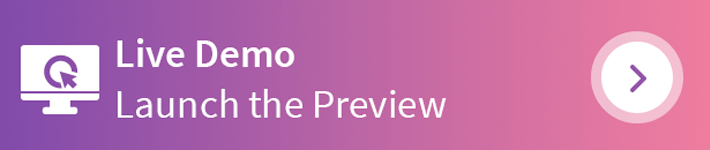
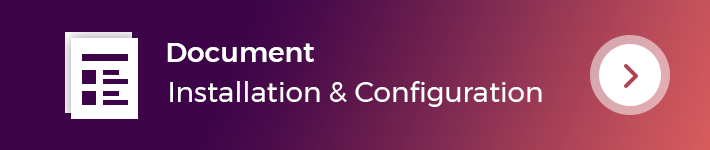
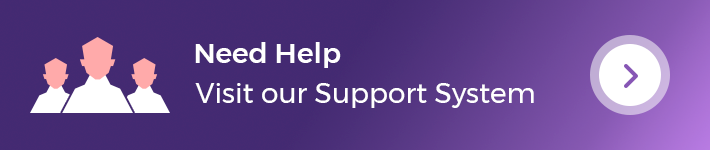
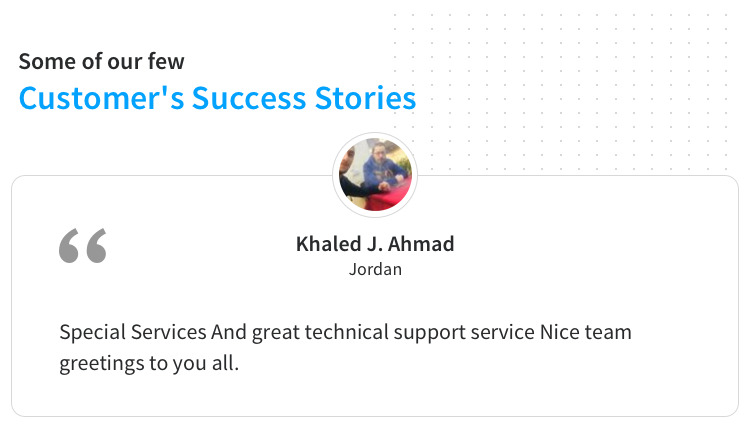
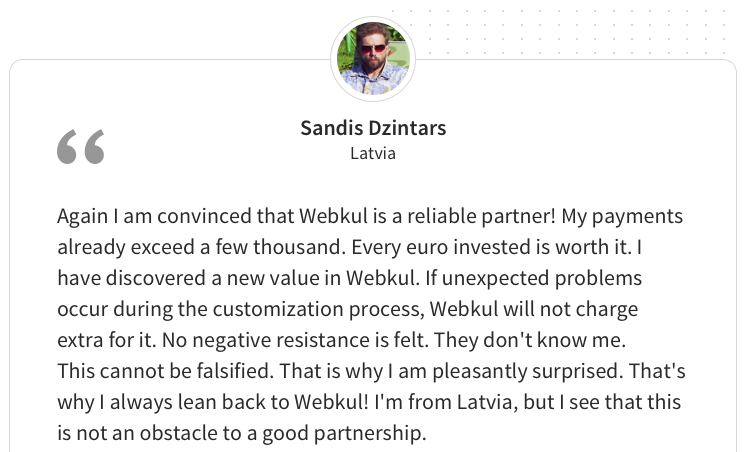
Some Moments Of Appreciation
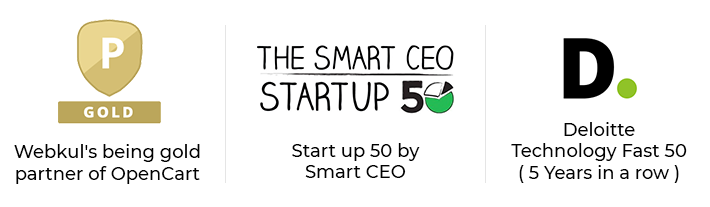
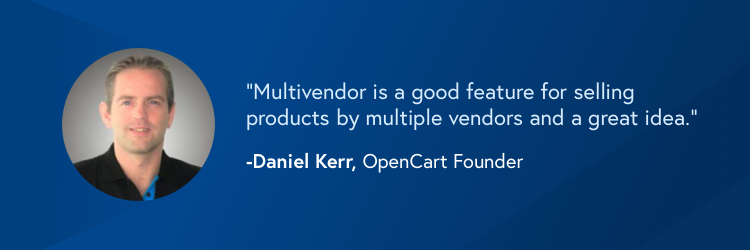
Support Policy
If you have a brick-and-mortar store and also offer things online. Then, POS is a must-have element for your online store. The point of sale (POS) is a system that allows the store owner to create orders from his real store using the POS, and the orders are then generated in Opencart.
The Point of Sale module allows store owners to sell Opencart products in retail locations.
NOTE:
After the purchase of this Flutter based application, we will provide the PDF which contains the details required to check the synchronization between Web-Store and Mobile Application. You need to fill in the details and submit back to us.
The App provided is without the source code.
- By using this module only Android app can be developed for iOS app, please write to us on support@webkul.com.
- Opencart Point of Sale System module is required to build this app, so please purchase it separately if you haven't.
- Opencart POS Native App is supported to work on tablet devices of 7-inch minimum (and above) screen size.
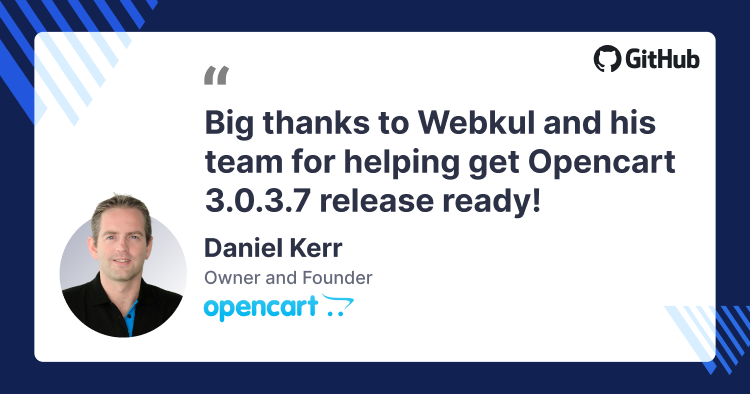
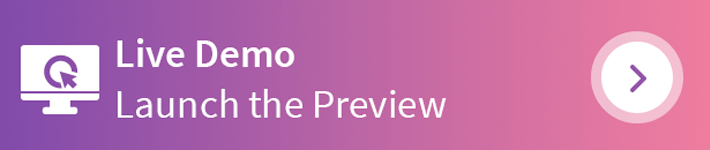
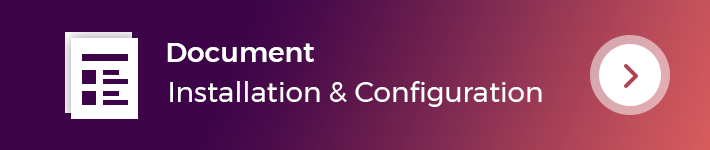
Use Case:
The store owner may now quickly create orders from his real store using the POS software on his mobile utilizing Opencart POS Flutter App Builder.
Merchants manage their inventory and customers by using this module. The system can function both online and offline and all orders and transactions are kept locally when in offline mode.
When the internet is available, the agent may easily sync the offline data with the online data. The module is quite effective for raising overall revenue by incorporating online and physical establishments.
Features
- It also works in offline mode or in poor internet connection.
- Synchronize offline data to online data when the internet is available.
- Can view offline mode orders.
- Can add a product to the cart by clicking on the product.
- The POS User can view all the products which have low quantities in the stock.
- The POS User can request an update on the low stocks.
- Can hold a cart for later checkout or product addition.
- The customers can also avail themselves of the discounts and use the coupon code on their purchase.
- The POS User can add New Customers.
- The POS User can also configure their account details.
- Real-time synchronization.
- Easy transaction process.
- Centralized Inventory Management for Opencart Online Store and POS outlet.
- Multi-language and multi-currency support.
Work Flow:
The POS User can easily log in to the POS System (fronted) by using the Username and Password which is created by Admin.
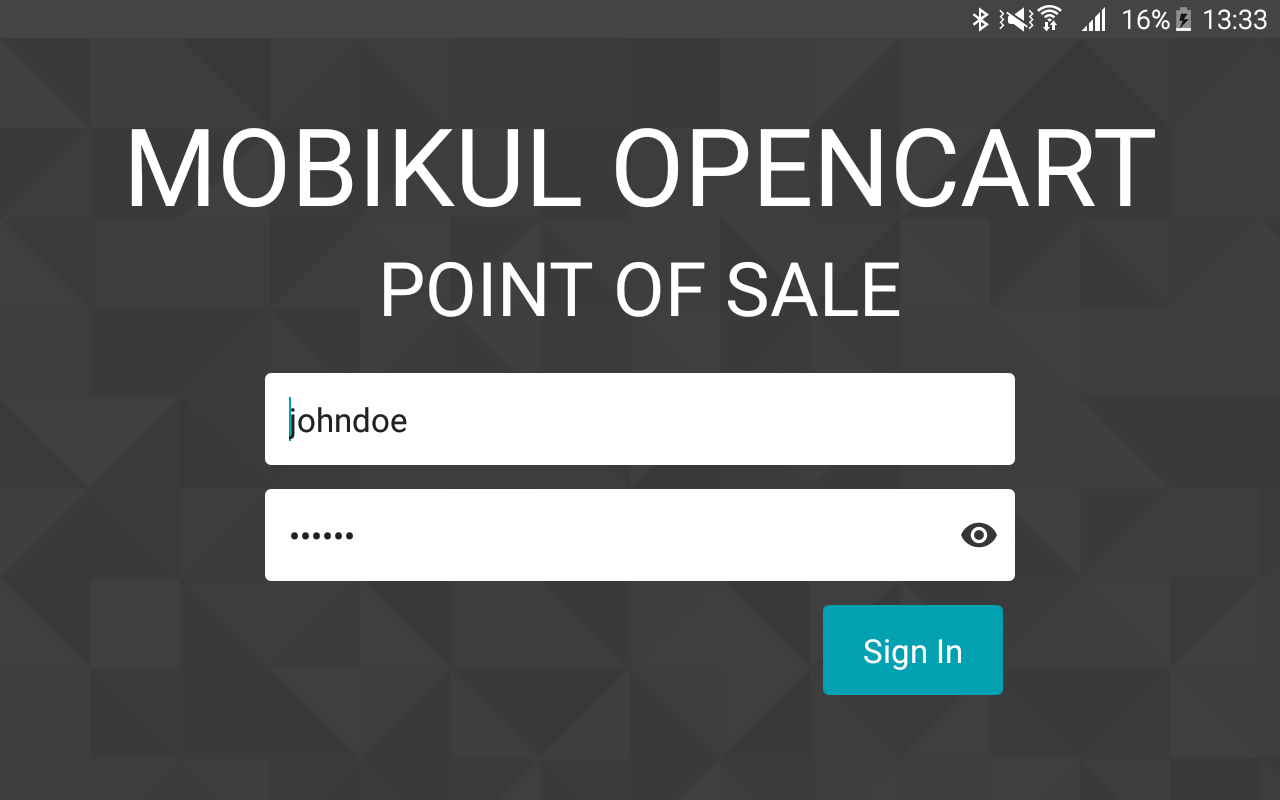
After the successful Login, the POS Users (sales agents) will be redirected to the POS System (frontend) where they can view all the categories, products, and check-out panels.
Also, the POS User can manage his account information and can view the orders list (a list of orders which is generated by the POS User).
After all the required products of a customer have been added to the cart then, the POS User can choose the customer for which the order has to be made. Click on Add customer icon.
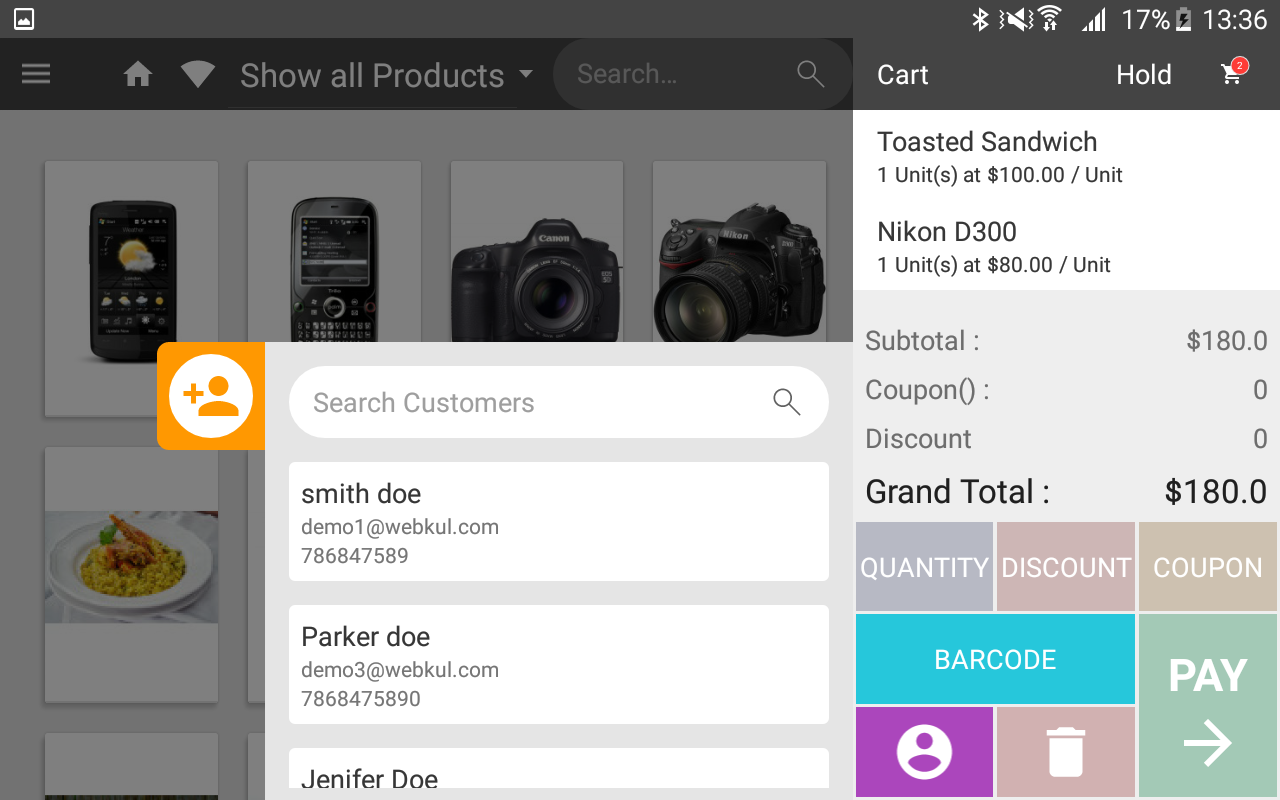
- The POS User can choose a customer from the registered customer list.
- The POS User can search for registered customers by name.
- If a customer is not registered to the store then, the POS User can add a customer by clicking on the “Add Customer” icon.
For Completing the orders, the POS User will first select the customer and then proceed further.
If the customer is registered then select the customer from the registered customer list and click on the “Pay” button.
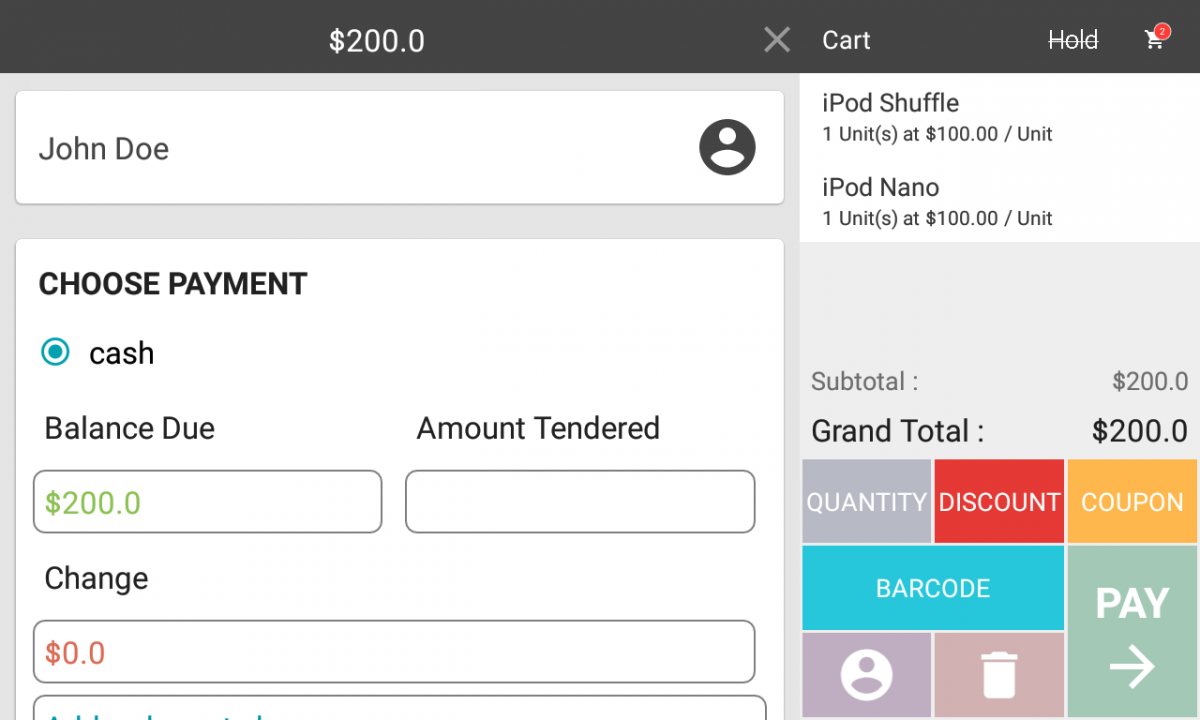
Else the customer is not registered then, the POS User will add the customer using add customer icon and click on the “Continue” button.
And then choose the Payment method.
The customers can also avail themselves of the discounts and use the coupon code on their purchase.
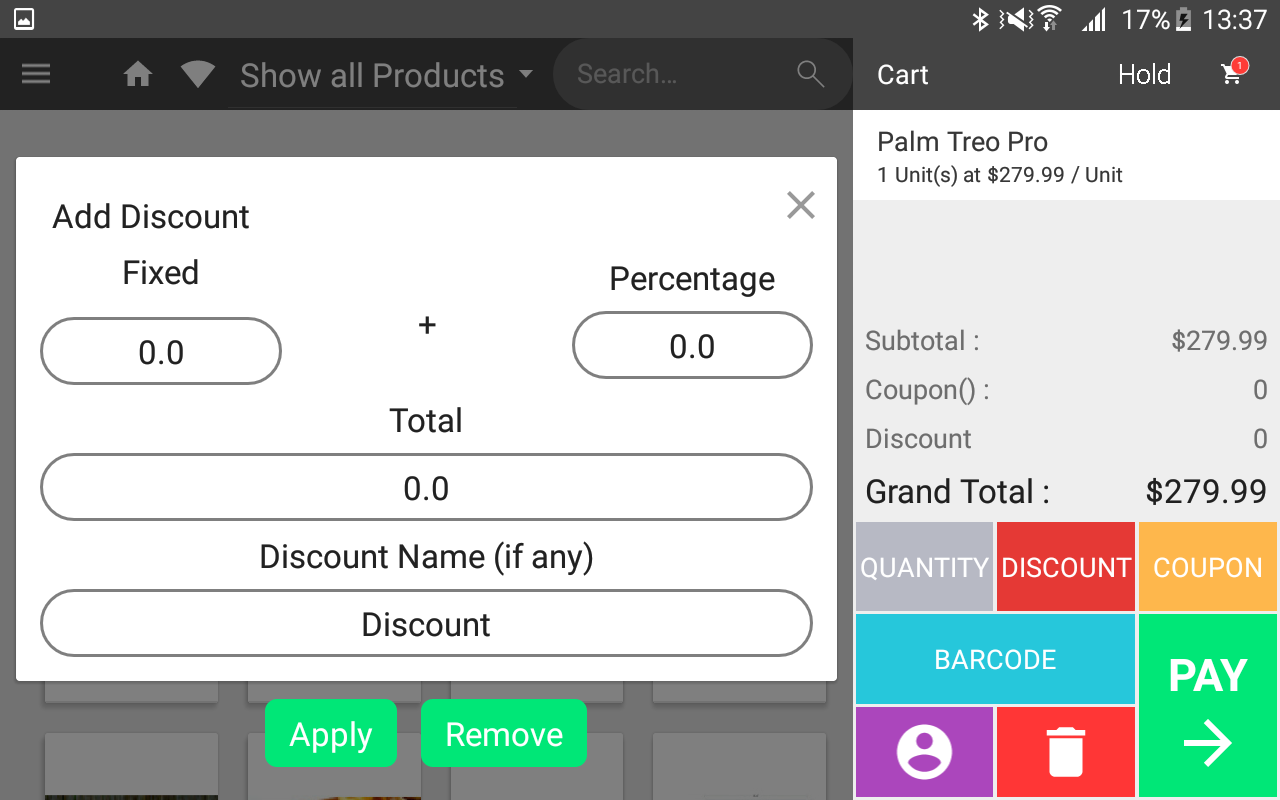
The POS User can check the orders by navigating through the POS menu -> Orders
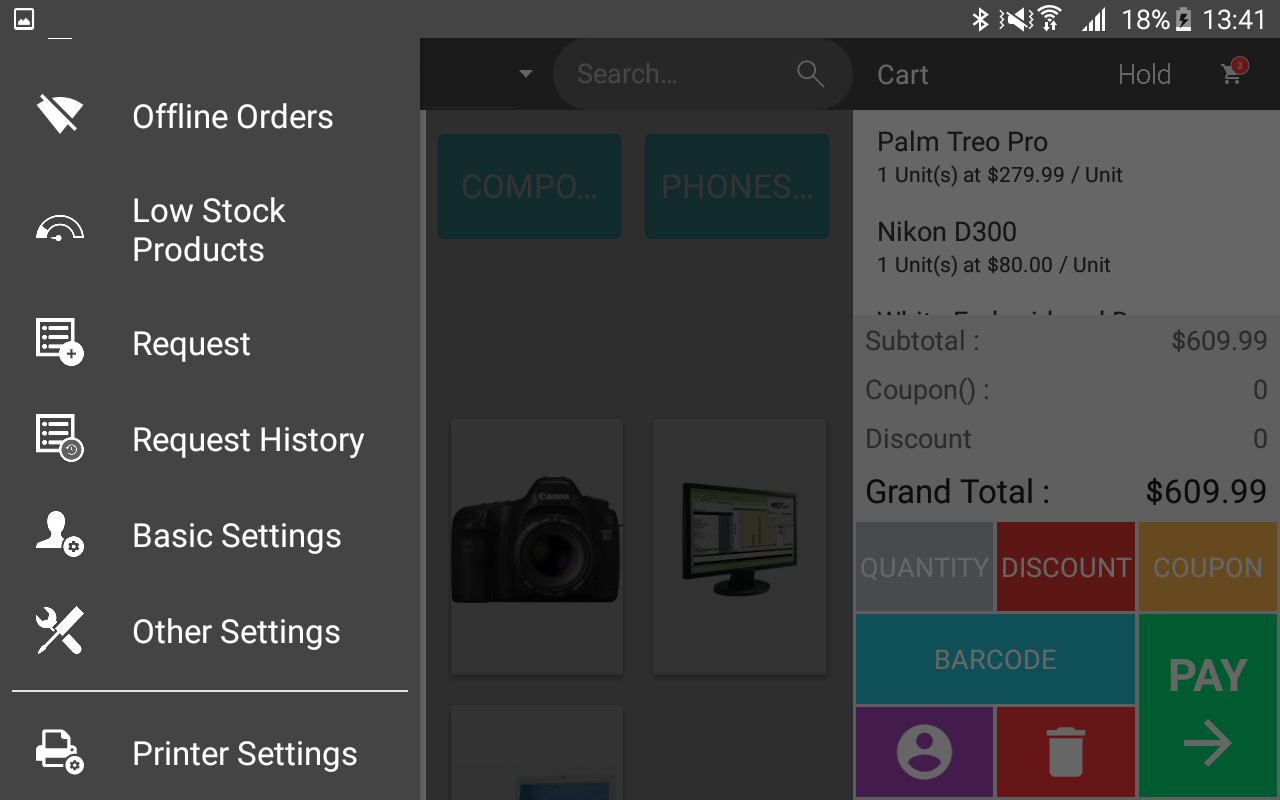
Here the POS User can:
View the complete list of the orders including all the online and offline orders.
- Order details of each order.
- Customer Details like name and address.
- Payment method detail.
- Print the Invoice button to print the invoice.
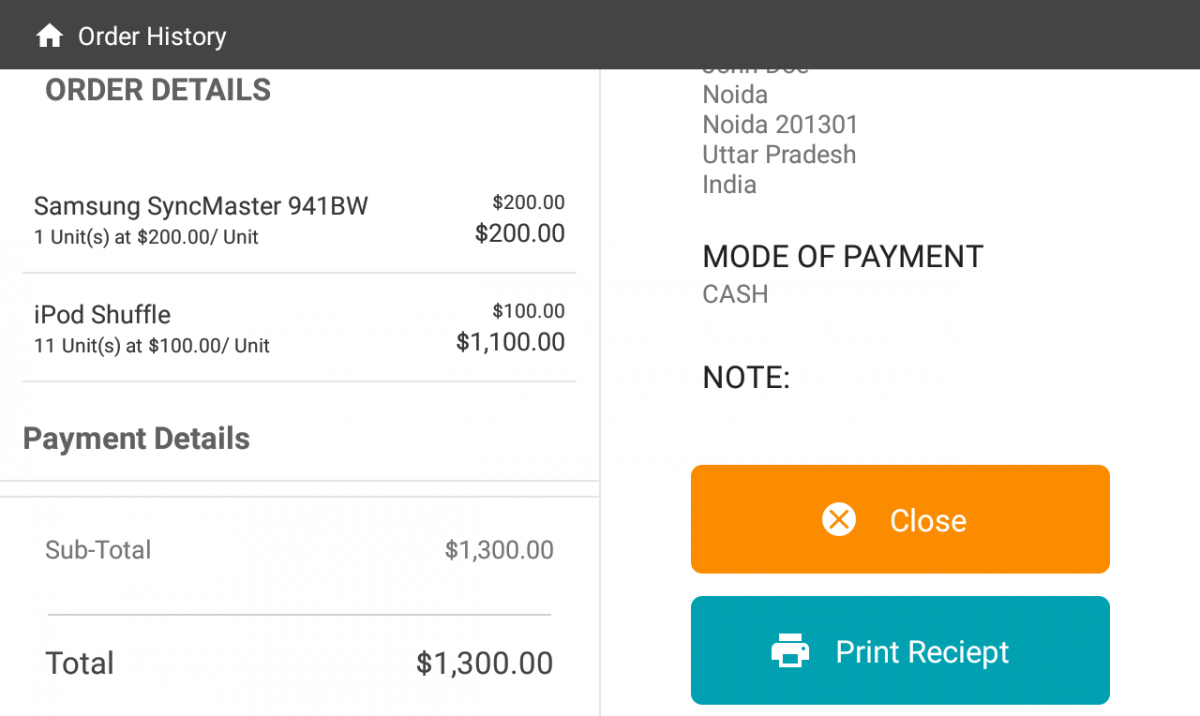
The POS User can hold the cart for later processes and continue to process on the held cart as needed. By clicking on the "Hold" icon on the right side of the header, POS users can place a carton hold.
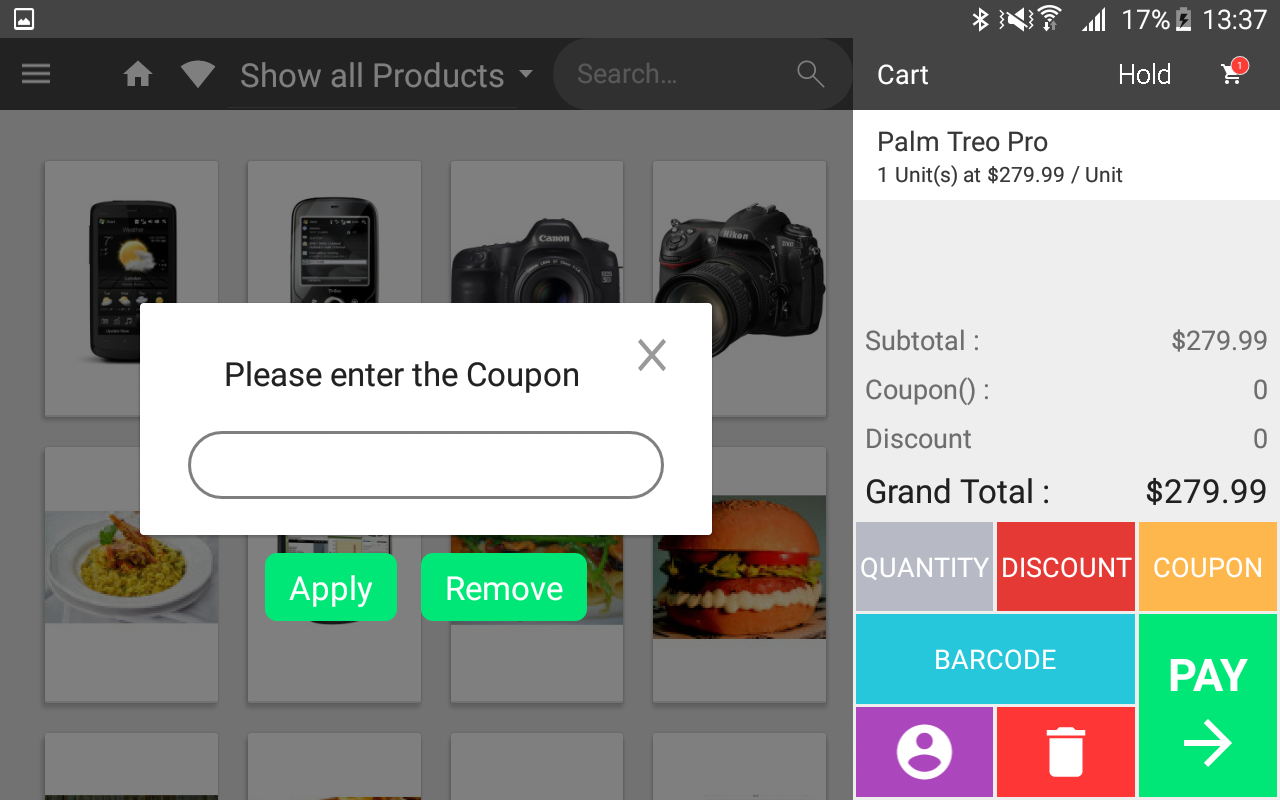
The POS User can view all products with a low stock quantity in the Low Stock Products Section. The admin backend panel allows you to set the low stock quantity.
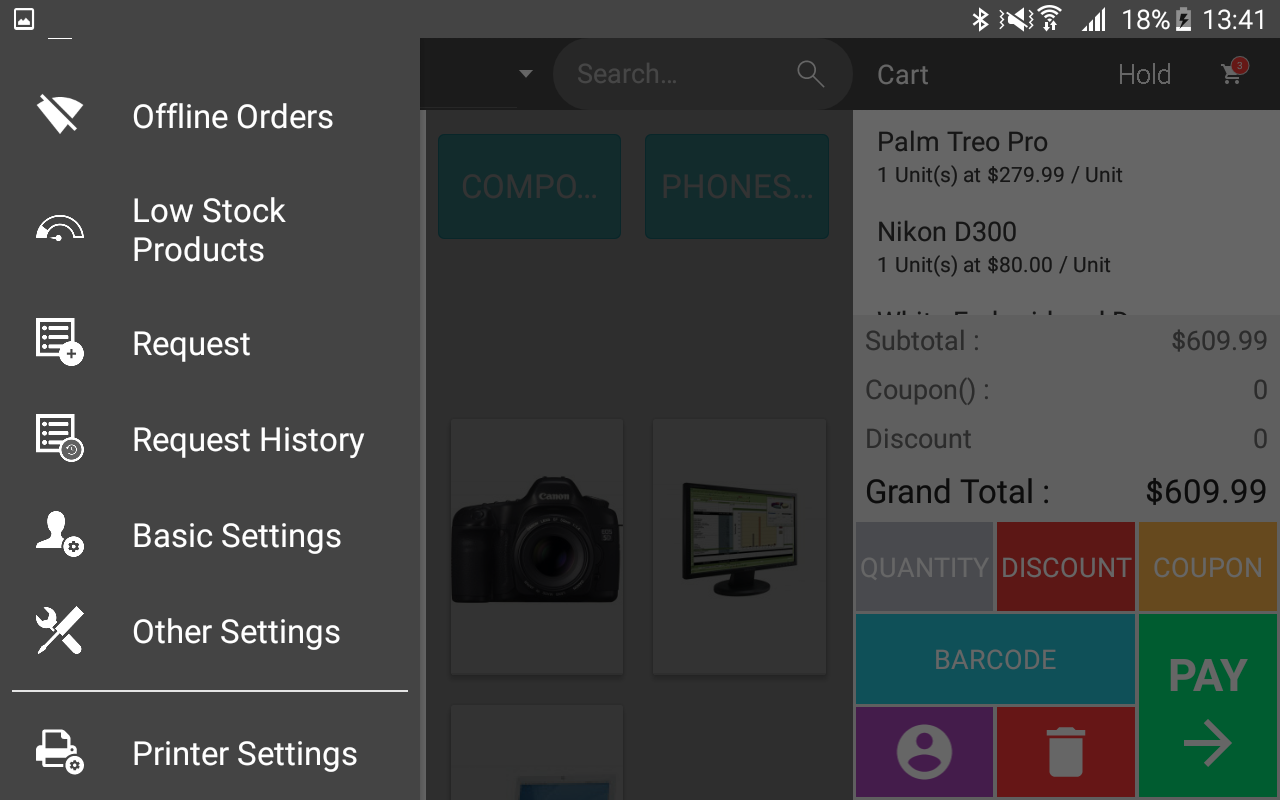
This will navigate the POS User to the Low Stock Products page as per the below image.
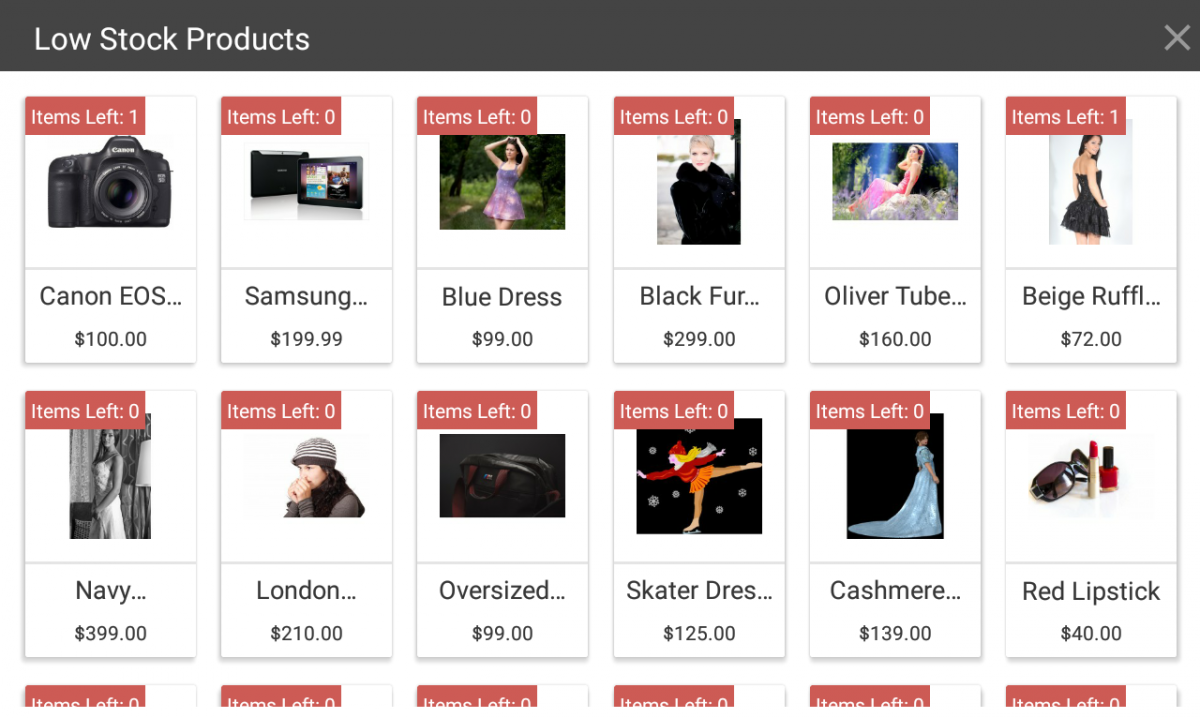
The POS User can create a request to the supplier to fulfill the stock.
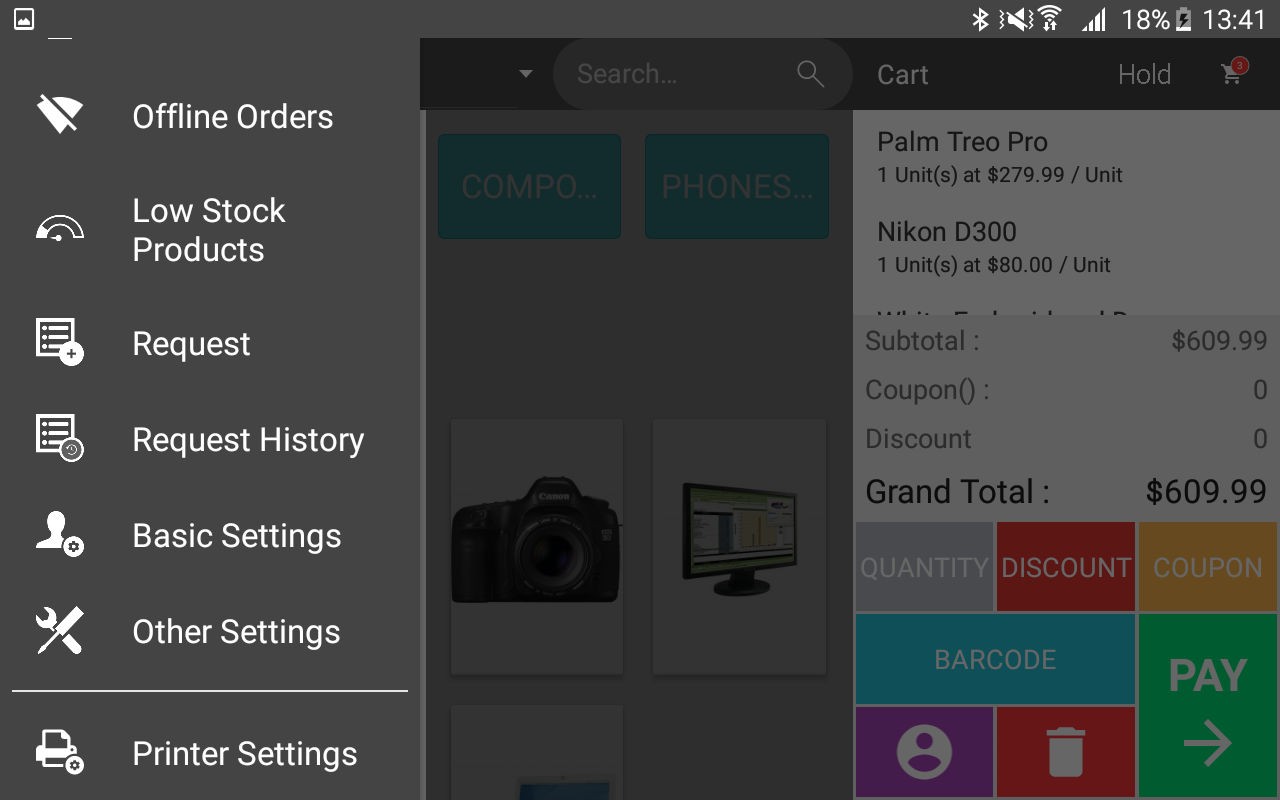

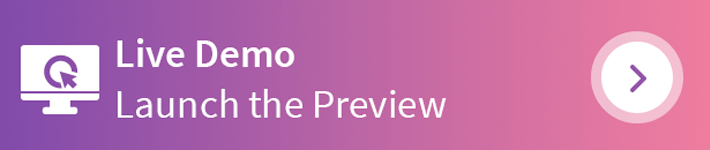
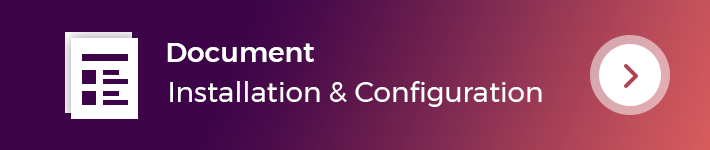
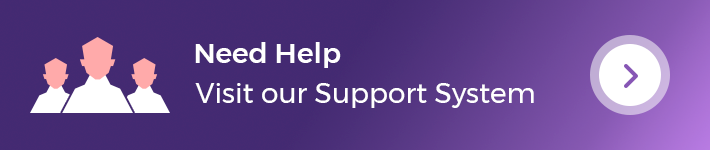
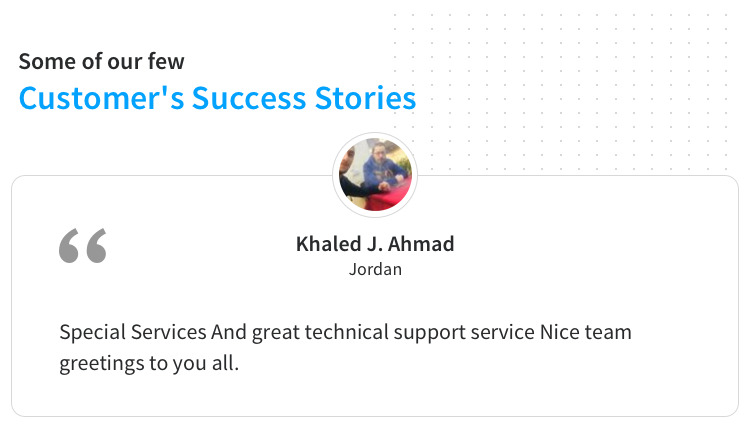
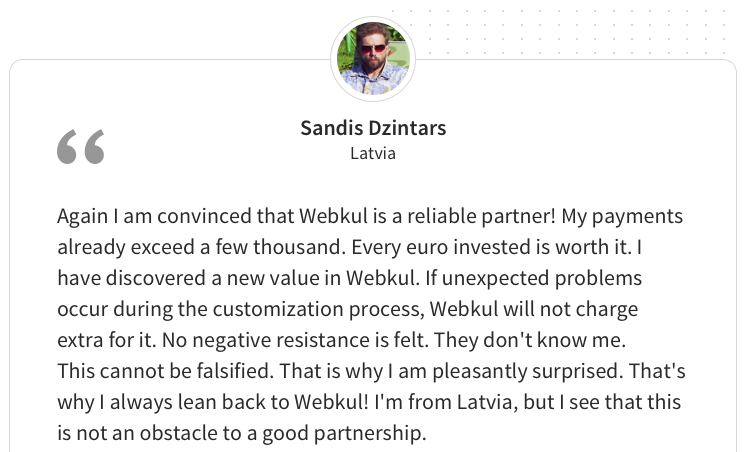
Some Moments Of Appreciation
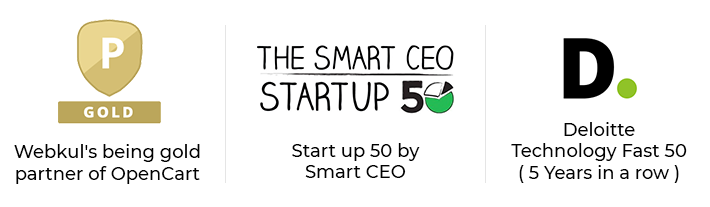
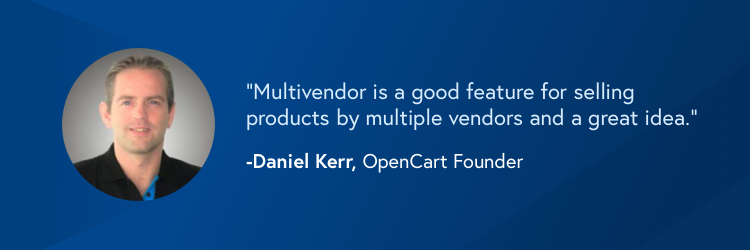
Support Policy
Price
$499.00
- Developed by OpenCart Partner
- 3 Months Free Support
- Documentation Included
Rating
Compatibility
2.0.0.0, 2.0.1.0, 2.0.1.1, 2.0.2.0, 2.0.3.1, 2.1.0.1, 2.1.0.2, 2.2.0.0, 2.3.0.0, 2.3.0.1, 2.3.0.2, 3.0.0.0, 3.0.1.1, 3.0.1.2, 3.0.2.0, 3.0.3.0, 3.0.3.1, 3.0.3.2, 3.0.3.3, 3.0.3.5, 3.0.3.6, 3.0.3.7, 3.0.3.8
Last Update
9 Aug 2023
Created
5 Oct 2018
1 Sales
2 Comments
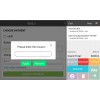
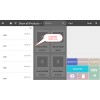
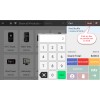
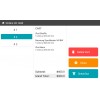
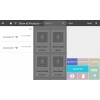
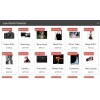
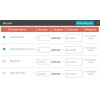
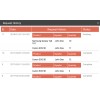
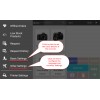
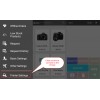
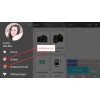
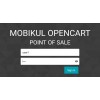
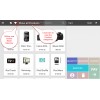
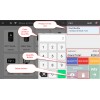
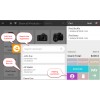
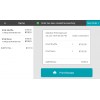
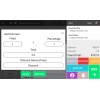

Login and write down your comment.
Login my OpenCart Account