Disable "Add to Cart" Button for Stock Status
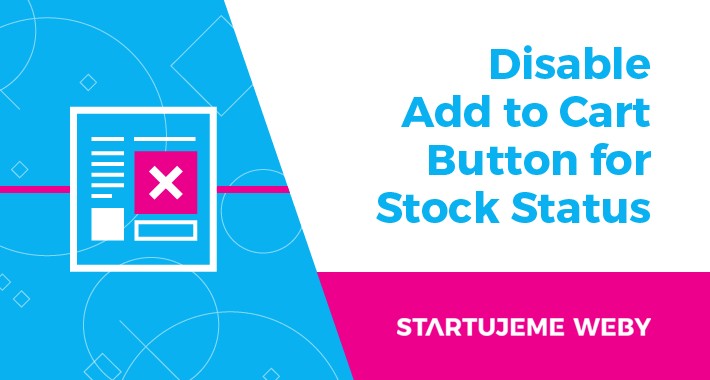
This module gives you a possibility to work further with the stock status: Out of Stock. As you know, when a product gets sold out, it gets the Out of Stock status. Without this module, customers can still add this product to cart and you must contact them with the unfortunate message, that the product cannot be ordered, because it is not available anymore.
With this module you can control the Out of Stock status by a simple extra setting. Do you want to disable customers to add the product to cart, when it is out of stock? Check, you can do it. Or do you want to permit customers to add the product to cart, despite it has the Out of Stock status? You can do this also by switching a button.
Without this module, your customers can add the product to cart, even so it has the Out of Stock status. If you know, that you will not be able to sell this product in near future, you just use this module and unable the customers to add it to cart.
The advantage of this extension is that you don’t need to delete the product. In general, you shouldn’t delete the products from e-shop – you preclude dead links and deleting the records of old orders, or most importantly the reference from your customers. You may want to offer the product in the future. We can demonstrate it on a case of a bookstore. When you sell out a book and the reprint is planned, but you do not know the exact date, you just temporarily unable the customers to add this book to cart. But in future you can allow them to do so.


Q: Is it compatible with my version of OpenCart?
A: All our modules are compatible with the current version of OpenCart. We endeavour to keep our modules updated to the newest version.
Q: It is not working. What should I do?
A: Feel free to contact us either in the comments section below the extension cart, or via our e-mail support@startujemeweby.cz. We will answer you in the 72 hours horizon. We will gladly help you to eliminate your problem.
Q: How does it work?
A: Have a look at the How to install? & How to use? section.
Q: May I use it for multiple domains or multiple stores?
A: This module is possible to use for infinitely many domains or stores for free.
Q: What language does the module use?
A: This module can operate in two languages – English and Czech. If your e-shop is in Czech language, the module will also run in Czech. If you use any other language, the module will functionate in English.
Q: Can I use the Disable “Add to Cart” Button for any stock status?
A: Yes, you can disable ordering, respective adding the product to cart, for any stock status.
Q: With which templates is the module compatible?
A: We guarantee 100% compatibility for the default template of OpenCart. Your own templates or adjustments might require small changes to guarantee complete functionality.
Q: Is this module for free?
A: Yes, this module is provided without any purchase price. It is for free.

Download the module from OpenCart Marketplace. Now, there are two ways how to proceed – automatic installation or manual installation. Automatic installation is easy, but sometimes when the hosting is not supported, you must install the module manually.
Automatic installation
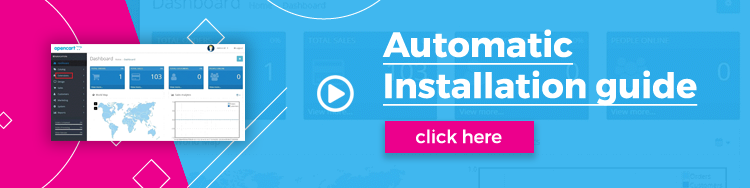
1. Open your Administration of OpenCart. From the menu on the left side choose the category “Extensions” and the subcategory “Installer”.
2. Upload the module you downloaded. The module will be installed.
3. From the menu on the left side in the category “Extensions”, choose the subcategory “Modifications”. On the right side click on the “Refresh” button. This step is important for the installation to be successful.
Automatic installation completed. And how to use?
4. From the menu on the left side in the category “System” choose the subcategory “Localisation” and click on “Stock Statuses”. You will see the “Stock Status List”.
5. Choose any status you want and click on “Edit” in the menu on the right side in a field “Action”.
6. And here you go. Under the “Stock Status Name” you can see the “Allow order” column. Now you can choose, whether “Yes” or “No”.
Manual Installation
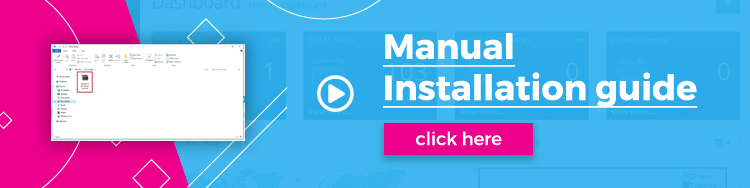
1. Extract the downloaded module to any folder in your PC.
2. Open the chosen folder in your FTP client.
3. You will see the file “install.xml”.
4. Rename the file “instal.xml”. For example, rename it into this form “module.ocmod.xml”. The first section “module” is fully on your choice, you can name it any way you like, although the name must be unique – do not use a name of the file, which already exists in your PC. And the second part “.ocmod.xml” must be named exactly in this format. Otherwise the installation will fail.
5. In your FTP client move the “module.ocmod.xml” file from your computer to the FTP server file called “system”.
6. Open your Administration of OpenCart. From the menu on the left side in the category “Extensions”, choose the subcategory “Modifications”. On the right side click on the “Refresh” button. This step is important for the installation to be successful.
Manual installation completed and how to use?
7. From the menu on the left side in the category “System” choose the subcategory “Localisation” and click on “Stock Statuses”. You will see the “Stock Status List”.
8. Choose any status you want and click on “Edit” in the menu on the right side in a field “Action”.
9. And here you go. Under the “Stock Status Name” you can see the “Allow order” column. Now you can choose, whether “Yes” or “No”.
With this module you can control the Out of Stock status by a simple extra setting. Do you want to disable customers to add the product to cart, when it is out of stock? Check, you can do it. Or do you want to permit customers to add the product to cart, despite it has the Out of Stock status? You can do this also by switching a button.
Without this module, your customers can add the product to cart, even so it has the Out of Stock status. If you know, that you will not be able to sell this product in near future, you just use this module and unable the customers to add it to cart.
The advantage of this extension is that you don’t need to delete the product. In general, you shouldn’t delete the products from e-shop – you preclude dead links and deleting the records of old orders, or most importantly the reference from your customers. You may want to offer the product in the future. We can demonstrate it on a case of a bookstore. When you sell out a book and the reprint is planned, but you do not know the exact date, you just temporarily unable the customers to add this book to cart. But in future you can allow them to do so.


Q: Is it compatible with my version of OpenCart?
A: All our modules are compatible with the current version of OpenCart. We endeavour to keep our modules updated to the newest version.
Q: It is not working. What should I do?
A: Feel free to contact us either in the comments section below the extension cart, or via our e-mail support@startujemeweby.cz. We will answer you in the 72 hours horizon. We will gladly help you to eliminate your problem.
Q: How does it work?
A: Have a look at the How to install? & How to use? section.
Q: May I use it for multiple domains or multiple stores?
A: This module is possible to use for infinitely many domains or stores for free.
Q: What language does the module use?
A: This module can operate in two languages – English and Czech. If your e-shop is in Czech language, the module will also run in Czech. If you use any other language, the module will functionate in English.
Q: Can I use the Disable “Add to Cart” Button for any stock status?
A: Yes, you can disable ordering, respective adding the product to cart, for any stock status.
Q: With which templates is the module compatible?
A: We guarantee 100% compatibility for the default template of OpenCart. Your own templates or adjustments might require small changes to guarantee complete functionality.
Q: Is this module for free?
A: Yes, this module is provided without any purchase price. It is for free.

Download the module from OpenCart Marketplace. Now, there are two ways how to proceed – automatic installation or manual installation. Automatic installation is easy, but sometimes when the hosting is not supported, you must install the module manually.
Automatic installation
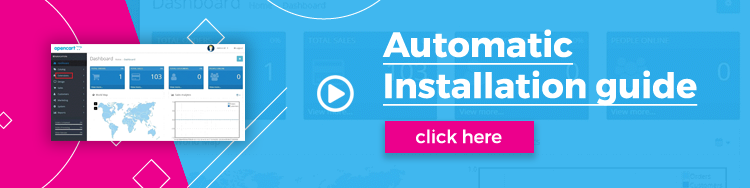
1. Open your Administration of OpenCart. From the menu on the left side choose the category “Extensions” and the subcategory “Installer”.
2. Upload the module you downloaded. The module will be installed.
3. From the menu on the left side in the category “Extensions”, choose the subcategory “Modifications”. On the right side click on the “Refresh” button. This step is important for the installation to be successful.
Automatic installation completed. And how to use?
4. From the menu on the left side in the category “System” choose the subcategory “Localisation” and click on “Stock Statuses”. You will see the “Stock Status List”.
5. Choose any status you want and click on “Edit” in the menu on the right side in a field “Action”.
6. And here you go. Under the “Stock Status Name” you can see the “Allow order” column. Now you can choose, whether “Yes” or “No”.
Manual Installation
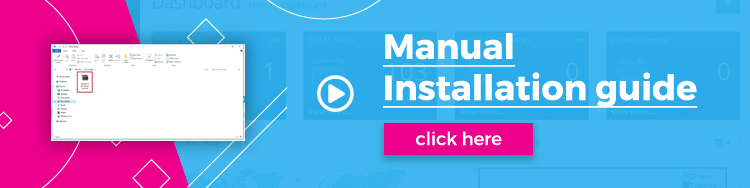
1. Extract the downloaded module to any folder in your PC.
2. Open the chosen folder in your FTP client.
3. You will see the file “install.xml”.
4. Rename the file “instal.xml”. For example, rename it into this form “module.ocmod.xml”. The first section “module” is fully on your choice, you can name it any way you like, although the name must be unique – do not use a name of the file, which already exists in your PC. And the second part “.ocmod.xml” must be named exactly in this format. Otherwise the installation will fail.
5. In your FTP client move the “module.ocmod.xml” file from your computer to the FTP server file called “system”.
6. Open your Administration of OpenCart. From the menu on the left side in the category “Extensions”, choose the subcategory “Modifications”. On the right side click on the “Refresh” button. This step is important for the installation to be successful.
Manual installation completed and how to use?
7. From the menu on the left side in the category “System” choose the subcategory “Localisation” and click on “Stock Statuses”. You will see the “Stock Status List”.
8. Choose any status you want and click on “Edit” in the menu on the right side in a field “Action”.
9. And here you go. Under the “Stock Status Name” you can see the “Allow order” column. Now you can choose, whether “Yes” or “No”.
What customers say about Disable "Add to Cart" Button for Stock Status

Works perfect! Thank you!
~gardenoffrancis
~gardenoffrancis

***(Excellent extension - It is my site and not your extension - tried another out of stock extension and that one disabled all the add to cart buttons in category product view etc: had to uninstall that one)*** - Your one just disables the add to cart button on the "latest products" module on the home page with default theme in OC 3.0.2.0.
~Patches
~Patches

The team is great, module is great and support is excellent.
~EventsParlor
~EventsParlor
Download
- Developed by OpenCart Community
- Documentation Included
Rating
Compatibility
3.0.0.0, 3.0.1.1, 3.0.1.2, 3.0.2.0
Last Update
19 Mar 2019
Created
19 Nov 2018
2346 Downloads
37 Comments
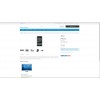
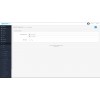

Login and write down your comment.
Login my OpenCart Account