Opencart Season Sale
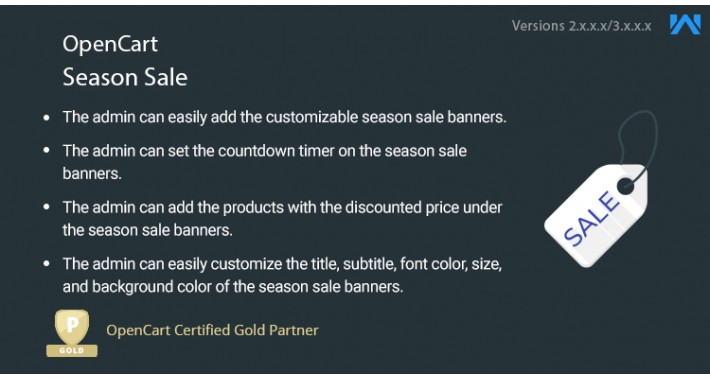
Opencart Season Sale- Opencart Season Sale helps the store owner to boost the sale by allowing the store owner to create a marketing banner slider like season sale discount, flash sale, daily deals, and limited-time events with a count down timer.
It allows the admin to add various products under the created sale campaign banners with a minimum effort.
This module allows the customers to purchase the products which are under the season sale campaign banners with the discounted price.
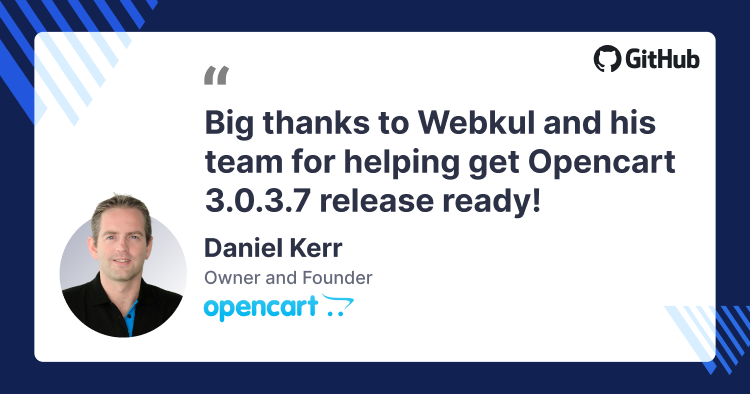
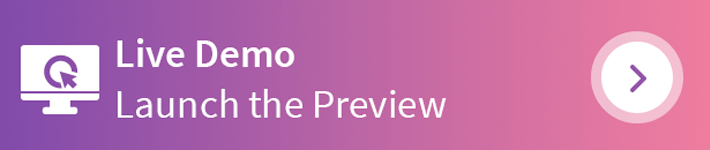
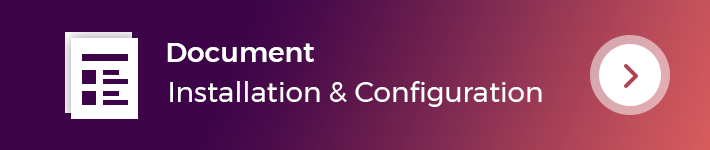
Use Case
Who doesn’t want to grow their business? In every eCommerce store, the sale is a traffic driven event that allows the store owner to convert the web traffic into the buyers. Let’s assume you have an Opencart store and wants to sell more products then you’re in the right place.
Using Opencart Season Sale, you can allow the customers to buy the products which are under the Season Sale Discount. The admin can create the campaign banners and add the products under it. Even, a countdown timer is also shown on the campaign banner.
The admin can set the discount price of the products to add them under the sale, respective to the created sales banners. The admin can easily customize the created banners and set the title of the season sale, subtitle, font color, size, and background too.
Features
Workflow
After the successful installation of the module, the admin can easily manage and create the Opencart Season Sale banners from the admin panel.
The admin can easily enable or disable the module from the back-end. The admin can set the Season Sale Banner width and height, background color of season sale list, and also the admin can set the season sale default banner.

Now, the admin can easily manage the season sale configuration settings under the season sale from the admin dashboard. Here, the admin can add a new season sale, delete the existing one, filter the season sale, and also edit the existing one.

To add a new campaign, the admin can click on the add new campaign button, and then fill the required information to create a new campaign. Here, the admin can -

NOTE:
Customer End:
Now when a customer will visit the store, the customer can see the Season Sale banner slider. The customer can view the products added under the campaign banner by clicking on it. The customer can also see countdown-timer running over the banner.
The customer can see the discounted price of the product along with the actual product price. Now, the customer can click on the product and proceed further to add the product to the cart.

The customer can also see the discounted price of the product on the product page. Moreover, the customer can now purchase the product with the discounted price.


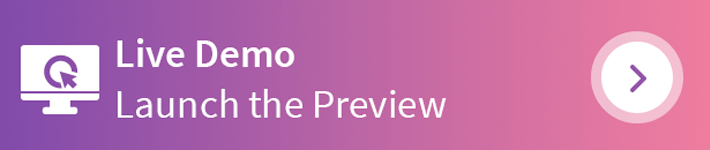
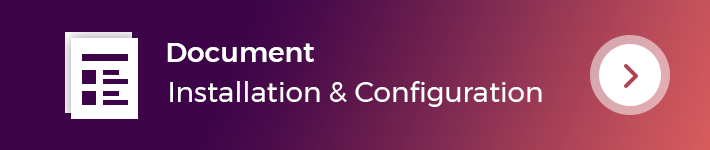
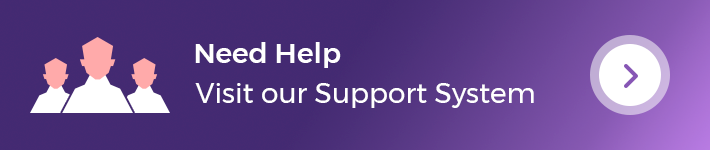
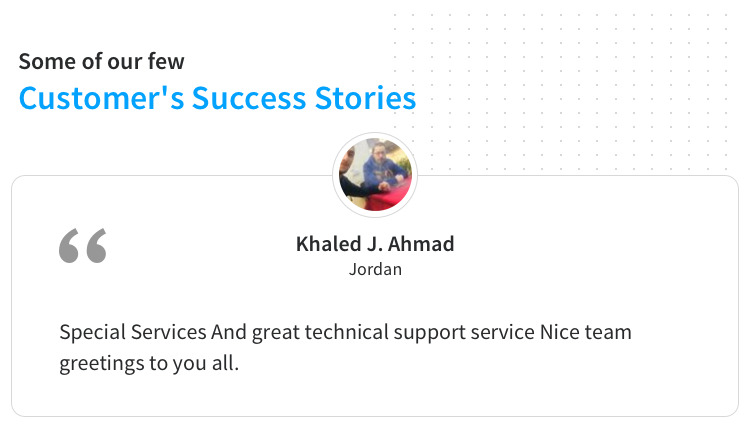
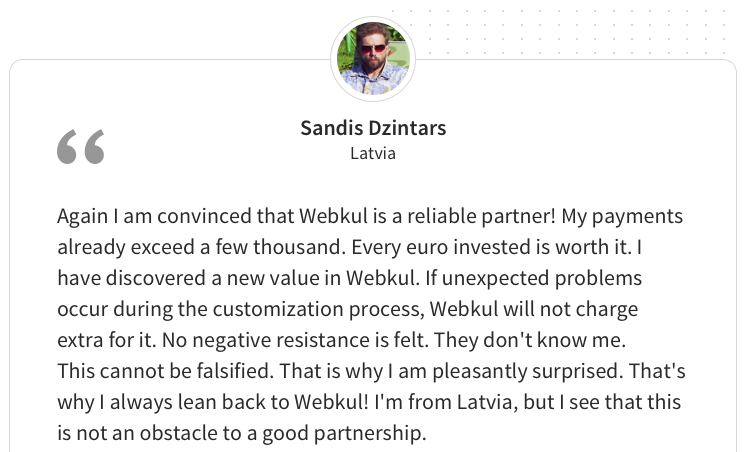
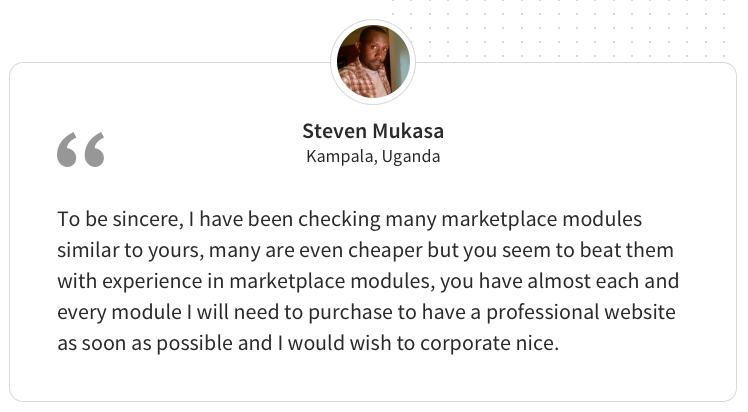
Some Moments Of Appreciation
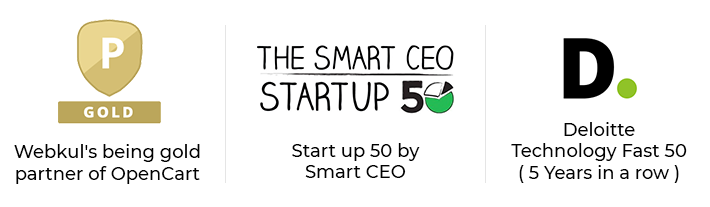
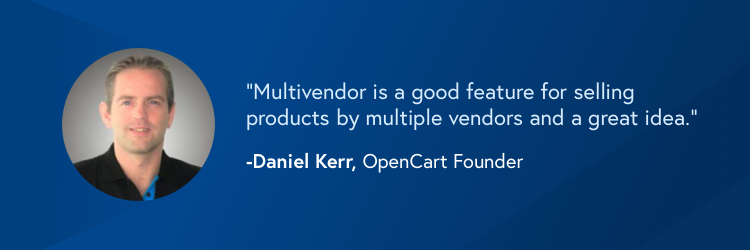
Support Policy
It allows the admin to add various products under the created sale campaign banners with a minimum effort.
This module allows the customers to purchase the products which are under the season sale campaign banners with the discounted price.
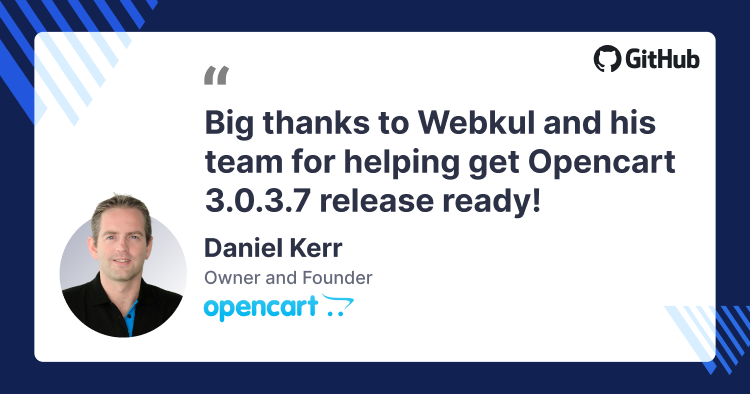
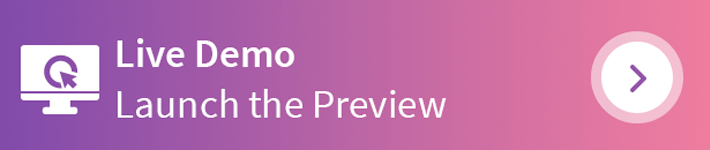
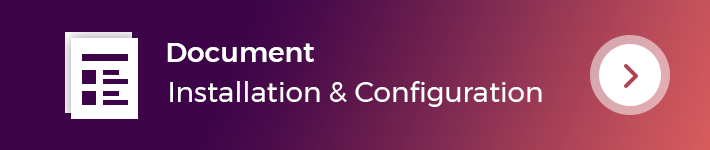
Use Case
Who doesn’t want to grow their business? In every eCommerce store, the sale is a traffic driven event that allows the store owner to convert the web traffic into the buyers. Let’s assume you have an Opencart store and wants to sell more products then you’re in the right place.
Using Opencart Season Sale, you can allow the customers to buy the products which are under the Season Sale Discount. The admin can create the campaign banners and add the products under it. Even, a countdown timer is also shown on the campaign banner.
The admin can set the discount price of the products to add them under the sale, respective to the created sales banners. The admin can easily customize the created banners and set the title of the season sale, subtitle, font color, size, and background too.
Features
- The admin can add customizable banners.
- Set Countdown Timer for the limited-time sales.
- The admin can add products under the respective sales.
- Products can be added with the special discounted prices under the sale events.
- The admin can customize the Season Sale title, subtitle, font color, size, and background color.
- The admin can select the float of the countdown timer.
Workflow
After the successful installation of the module, the admin can easily manage and create the Opencart Season Sale banners from the admin panel.
The admin can easily enable or disable the module from the back-end. The admin can set the Season Sale Banner width and height, background color of season sale list, and also the admin can set the season sale default banner.

Now, the admin can easily manage the season sale configuration settings under the season sale from the admin dashboard. Here, the admin can add a new season sale, delete the existing one, filter the season sale, and also edit the existing one.

To add a new campaign, the admin can click on the add new campaign button, and then fill the required information to create a new campaign. Here, the admin can -
- Set the Season Sale title, color, font style, size of the font.
- Enter the subtitle of the Season Sale along with the color, font style, font size.
- Set the start and end date of Season Sale.
- Select the banner of the Season Sale, the background color of the season sale.
- Set the margin of Season Sale Timer in px, float of the Season Sale timer.
- Add the products under the Season Sale.

NOTE:
- The admin can select the customer group, priority, and price for the season sale product.
- The admin can enter the price of the product that will display and applied to the products that are under the particular Season Sale.
- When no banner image is selected, then the default banner image will be applied to the banners.
Customer End:
Now when a customer will visit the store, the customer can see the Season Sale banner slider. The customer can view the products added under the campaign banner by clicking on it. The customer can also see countdown-timer running over the banner.
The customer can see the discounted price of the product along with the actual product price. Now, the customer can click on the product and proceed further to add the product to the cart.

The customer can also see the discounted price of the product on the product page. Moreover, the customer can now purchase the product with the discounted price.


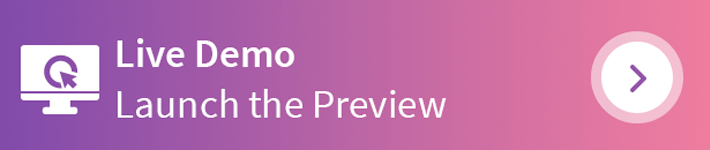
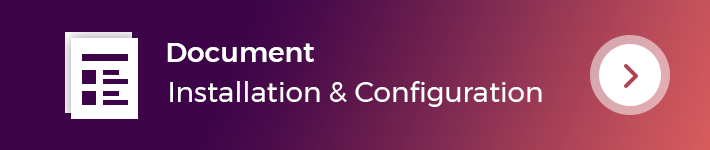
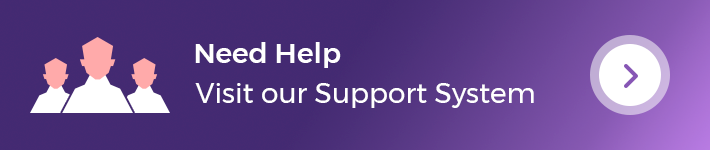
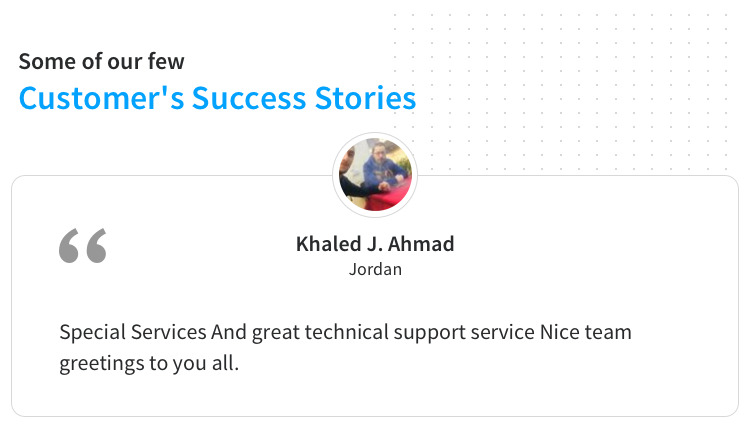
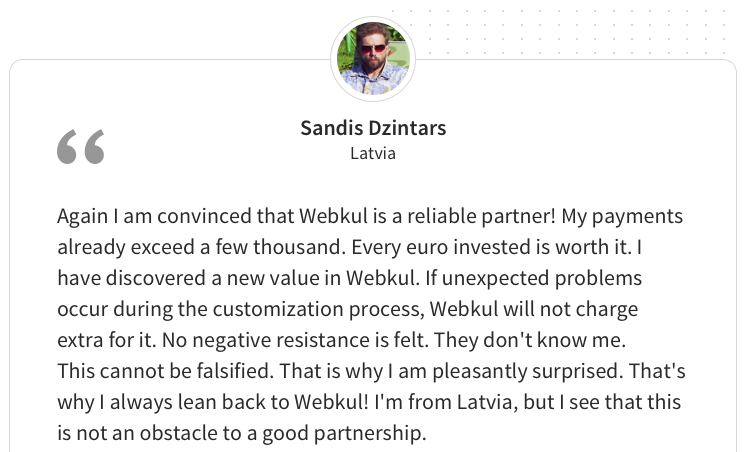
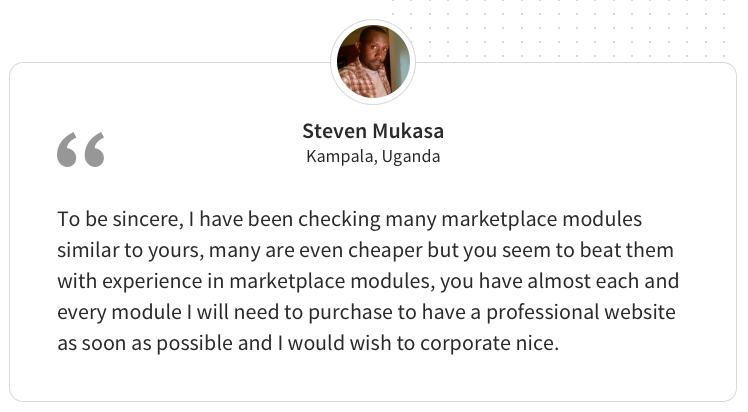
Some Moments Of Appreciation
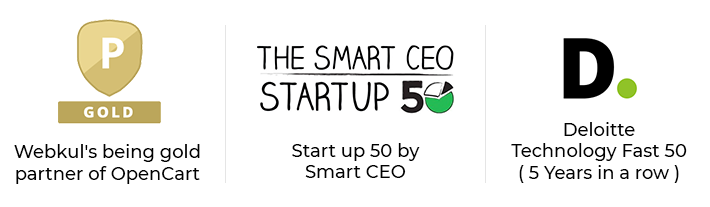
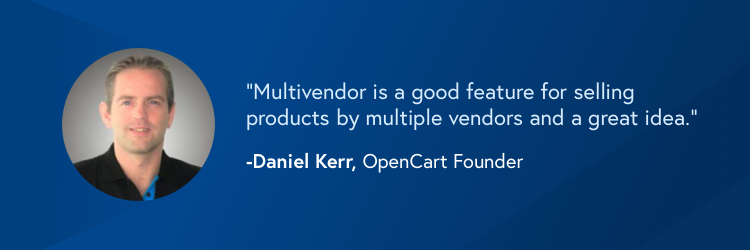
Support Policy
Price
$79.00
- Developed by OpenCart Partner
- 3 Months Free Support
- Documentation Included
Rating
Compatibility
2.0.0.0, 2.0.1.0, 2.0.1.1, 2.0.2.0, 2.0.3.1, 2.1.0.1, 2.1.0.2, 2.2.0.0, 2.3.0.0, 2.3.0.1, 2.3.0.2, 3.0.0.0, 3.0.1.1, 3.0.1.2, 3.0.3.0, 3.0.3.1, 3.0.3.2, 3.0.3.3, 3.0.3.5, 3.0.3.6, 3.0.3.7, 3.0.3.8
Last Update
20 Dec 2023
Created
9 Sep 2019
1 Sales
0 Comments
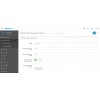
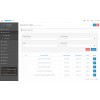
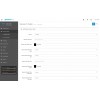
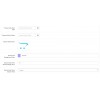
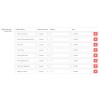
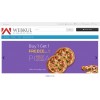
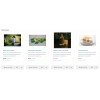
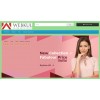
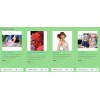
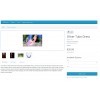

Login and write down your comment.
Login my OpenCart Account