OpenCart ShipStation Integration
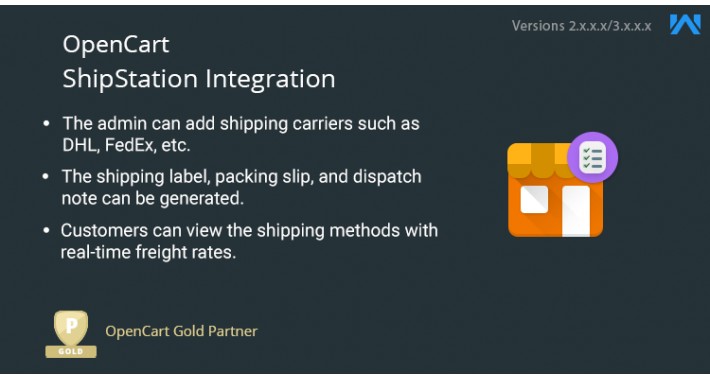
OpenCart ShipStation Integration - Through the OpenCart Shipstation Shipping module, the admin of a store provides a one-stop shipping solution to the customers; by facilitating the Shipstation Shipping service for order delivery, through various carriers such as USPS, UPS, FedEx, DHL, etc.
Once the admin enables the Shipstation Shipping, the shipping title is to be configured. Also, the admin can allow shipping carriers that can be used for shipping the order. The admin needs to define the weight and length class of the package and its handling fee that adds up with the chosen shipping method in the frontend.
The customers can view the available shipping methods with real-time freight rates. The customer can also view the tracking number for the order in the Order Information page.
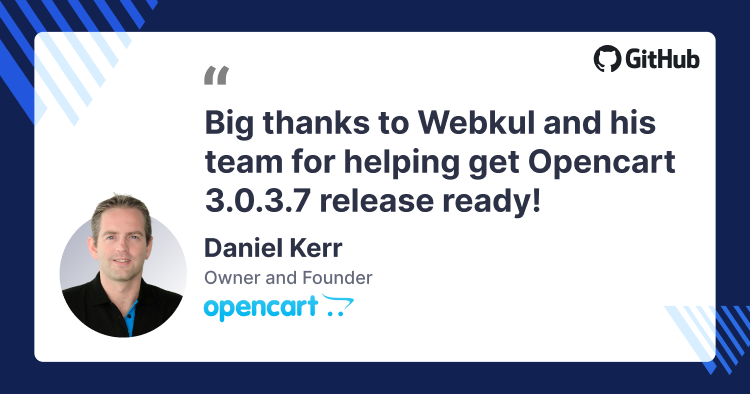
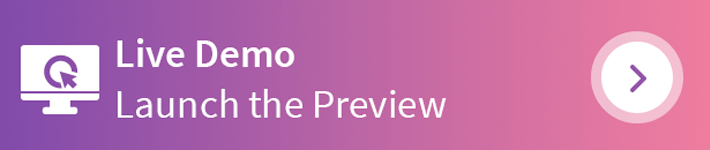
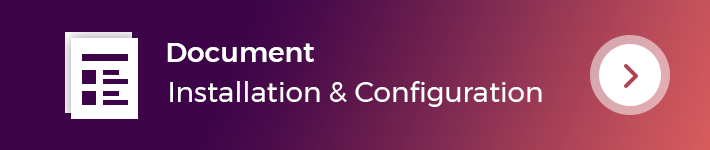
Use case
Shipping is one of the most crucial aspects of any E-Commerce business. As the customer places the order, the customer’s part is over and from that moment onwards it is the prime duty of the store owners to ensure that the order is delivered to the customer on time and to the right address, without any damage caused to the products.
For this, the store owners must integrate the best shipping services or else the delivery process can disappoint the customer. Also, they might end up losing the customer which shall directly affect the sales and revenue generation of the store.
Opencart Shipstation Shipping is considered to be one of the best shipping provisions and allows the admin to ship products to the customers through various shipping carriers such as USPS, DHL, FedEx, UPS, etc. which are trusted and can be counted on for the delivery purpose.
Features
Workflow
Once the module is successfully installed, the admin will require the API Key and API Secret to configure the settings of the Opencart Shipstation Shipping module. These credentials can be retrieved from the Shipstation official website.
On receiving the credentials, the admin will have to set the configurations for the fields such as the title of the shipstation shipping, allowed carriers, weight and length class for the package, geo zones, handling fee applicable on a package, the status of shipping, postal code and the sort order of the shipping.
The admin can add the API Key and API secret, which are retrieved from the Shipstation website in their respective fields.

The Shipstation Shipping is present in the frontend, under which the customers will find the shipping carrier options.
The customers can make a purchase in a usual way and choose the required shipping carrier option in the checkout page for shipping the order.

Once the order is placed, the admin, in the admin panel, will have to Export the order to Shipstation.
The admin will have to navigate to Sales > Orders to view the respective order, and Export it to the Shipstation.

The Order Details page opens up, where the admin will find the ‘Export to Shipstation’ tab which is to be clicked to export the order.

As the order is exported, a success message displays and the Generate Label tab appears as shown in the image below.

Also, the order is exported only if the products of the order bear some weight (the weight of the product(s) should not be zero), else, a warning message, "Warning: Order is not exported as cart weight is zero" shall display as shown below.

To generate the shipping label for the order, the admin needs to click on the ‘Generate Label’ tab and refresh the page. Once the page is refreshed, a success message for shipping label generation and the tracking number for the order will display as shown in the image below.
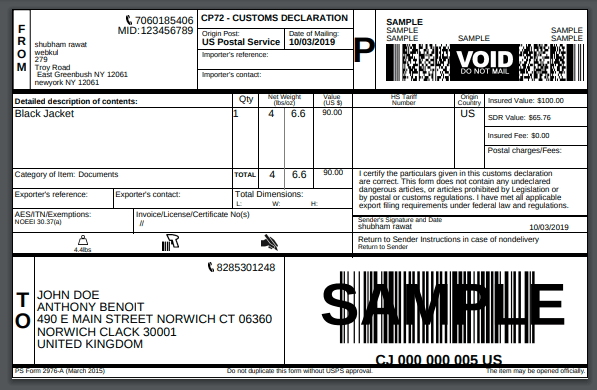
The Packing Slip is also generated along with the shipping label as shown below.

The admin can print the Dispatch Note for the respective order as well. On clicking the Shipping List tab, the admin will be able to generate produce the Dispatch Note as shown below.

The customers can navigate to Account > Order History > Order Information and view the complete details of the respective order.
In the Order Information page, the customers will also find the tracking number for the order as shown in the image below.


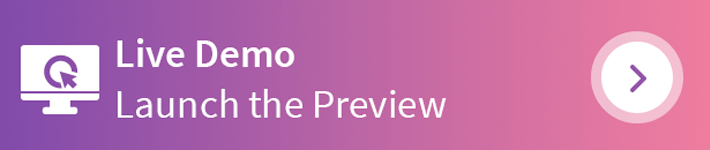
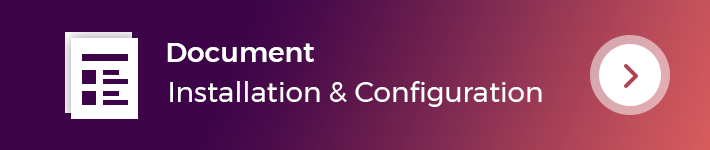
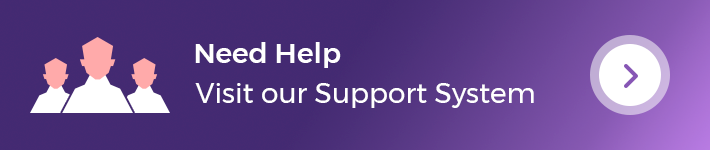
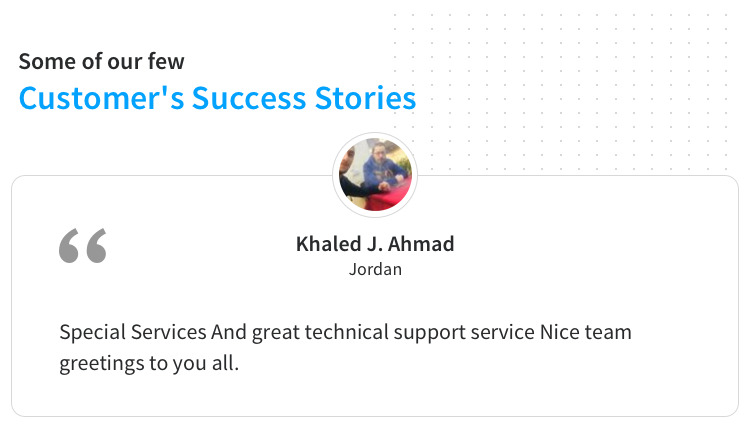
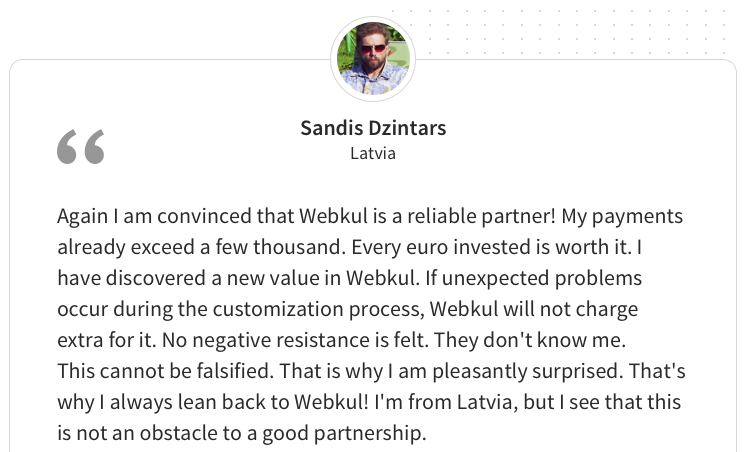
Some Moments Of Appreciation
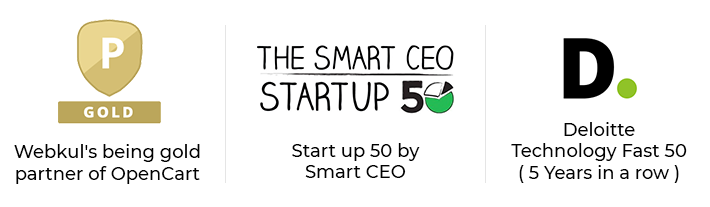
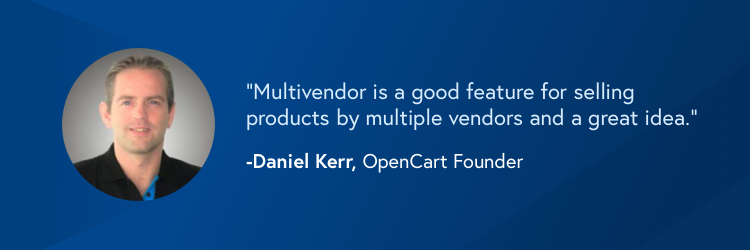
Support Policy
Once the admin enables the Shipstation Shipping, the shipping title is to be configured. Also, the admin can allow shipping carriers that can be used for shipping the order. The admin needs to define the weight and length class of the package and its handling fee that adds up with the chosen shipping method in the frontend.
The customers can view the available shipping methods with real-time freight rates. The customer can also view the tracking number for the order in the Order Information page.
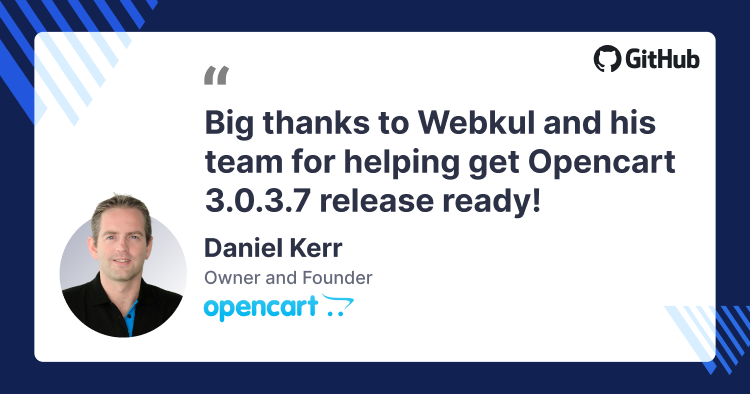
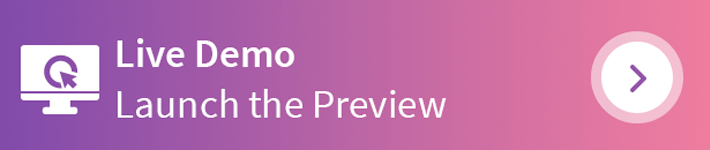
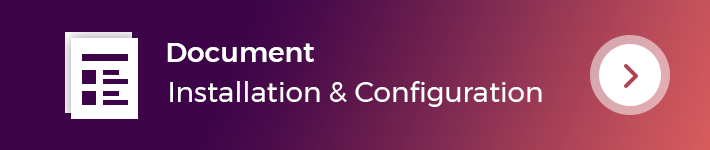
Use case
Shipping is one of the most crucial aspects of any E-Commerce business. As the customer places the order, the customer’s part is over and from that moment onwards it is the prime duty of the store owners to ensure that the order is delivered to the customer on time and to the right address, without any damage caused to the products.
For this, the store owners must integrate the best shipping services or else the delivery process can disappoint the customer. Also, they might end up losing the customer which shall directly affect the sales and revenue generation of the store.
Opencart Shipstation Shipping is considered to be one of the best shipping provisions and allows the admin to ship products to the customers through various shipping carriers such as USPS, DHL, FedEx, UPS, etc. which are trusted and can be counted on for the delivery purpose.
Features
- The admin can retrieve the API key and the API secret by creating the Shipstation account.
- The title of the Shipstation Shipping is set by the admin.
- The shipping carriers such as USPS, DHL, FedEx, UPS can be set by the admin.
- The admin can add the weight and the length class for the package.
- A handling fee may be added by the admin which adds up with the shipping fee in the frontend.
- The admin can even add the geo zones and postal code.
- Once the customer places the order, the admin can export the order to the Shipstation.
- Also, the admin can generate a shipping label for the order.
- The admin can also generate the packing slip and the dispatch note for the order.
- In the frontend, the customer can view the available shipping methods with real-time freight rates.
- The customer can view the tracking number for the order.
- The admin can manage the tax class for the shipstation.
- The shipstation rate will be displayed with applicable tax.
- The admin can calculate shipping cost on the basis of dimensions(Length, width, height & weight).
Workflow
Once the module is successfully installed, the admin will require the API Key and API Secret to configure the settings of the Opencart Shipstation Shipping module. These credentials can be retrieved from the Shipstation official website.
On receiving the credentials, the admin will have to set the configurations for the fields such as the title of the shipstation shipping, allowed carriers, weight and length class for the package, geo zones, handling fee applicable on a package, the status of shipping, postal code and the sort order of the shipping.
The admin can add the API Key and API secret, which are retrieved from the Shipstation website in their respective fields.

The Shipstation Shipping is present in the frontend, under which the customers will find the shipping carrier options.
The customers can make a purchase in a usual way and choose the required shipping carrier option in the checkout page for shipping the order.

Once the order is placed, the admin, in the admin panel, will have to Export the order to Shipstation.
The admin will have to navigate to Sales > Orders to view the respective order, and Export it to the Shipstation.

The Order Details page opens up, where the admin will find the ‘Export to Shipstation’ tab which is to be clicked to export the order.

As the order is exported, a success message displays and the Generate Label tab appears as shown in the image below.

Also, the order is exported only if the products of the order bear some weight (the weight of the product(s) should not be zero), else, a warning message, "Warning: Order is not exported as cart weight is zero" shall display as shown below.

To generate the shipping label for the order, the admin needs to click on the ‘Generate Label’ tab and refresh the page. Once the page is refreshed, a success message for shipping label generation and the tracking number for the order will display as shown in the image below.
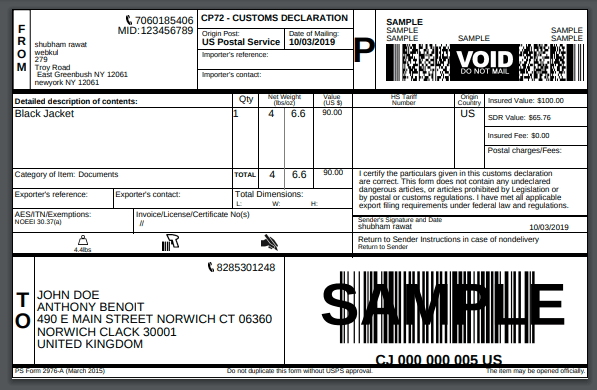
The Packing Slip is also generated along with the shipping label as shown below.

The admin can print the Dispatch Note for the respective order as well. On clicking the Shipping List tab, the admin will be able to generate produce the Dispatch Note as shown below.

The customers can navigate to Account > Order History > Order Information and view the complete details of the respective order.
In the Order Information page, the customers will also find the tracking number for the order as shown in the image below.


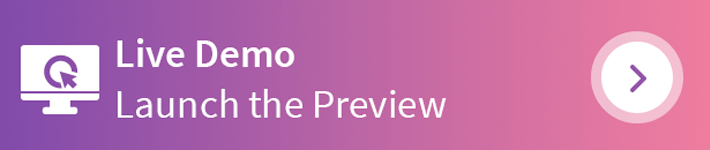
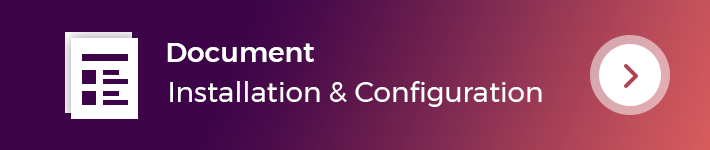
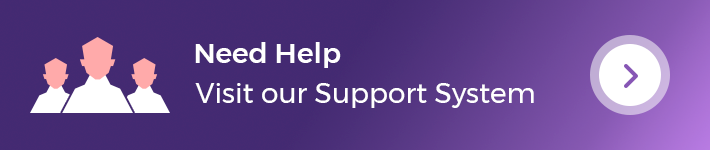
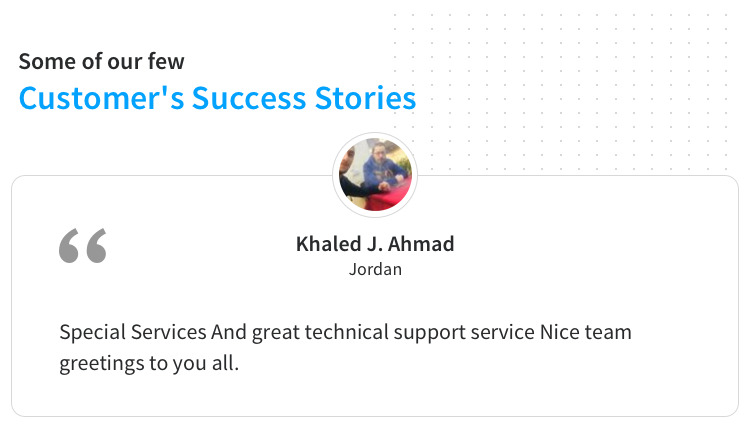
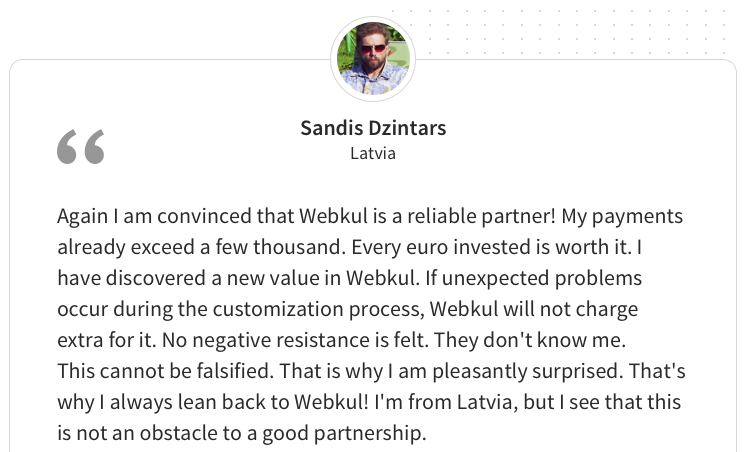
Some Moments Of Appreciation
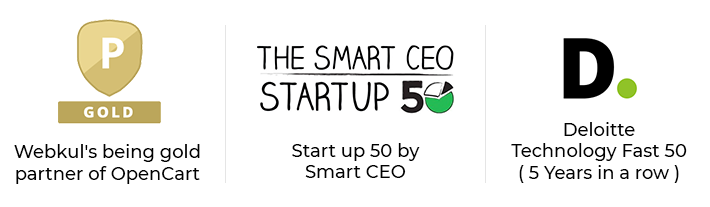
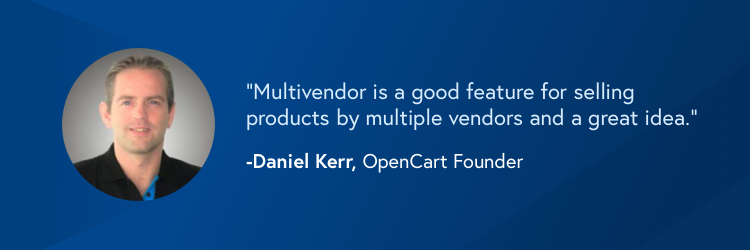
Support Policy
Price
$199.00
- Developed by OpenCart Partner
- 3 Months Free Support
- Documentation Included
Rating
Compatibility
2.0.0.0, 2.0.1.0, 2.0.1.1, 2.0.2.0, 2.0.3.1, 2.1.0.1, 2.1.0.2, 2.2.0.0, 2.3.0.0, 2.3.0.1, 2.3.0.2, 3.0.0.0, 3.0.1.1, 3.0.1.2, 3.0.3.0, 3.0.3.1, 3.0.3.2, 3.0.3.3, 3.0.3.5, 3.0.3.6, 3.0.3.7, 3.0.3.8
Last Update
20 Dec 2023
Created
9 Oct 2019
37 Sales
6 Comments
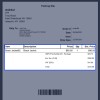
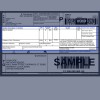
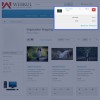
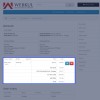
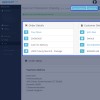
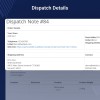
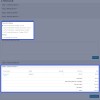

Login and write down your comment.
Login my OpenCart Account