Norton Safeweb Verification Code - Security Verification
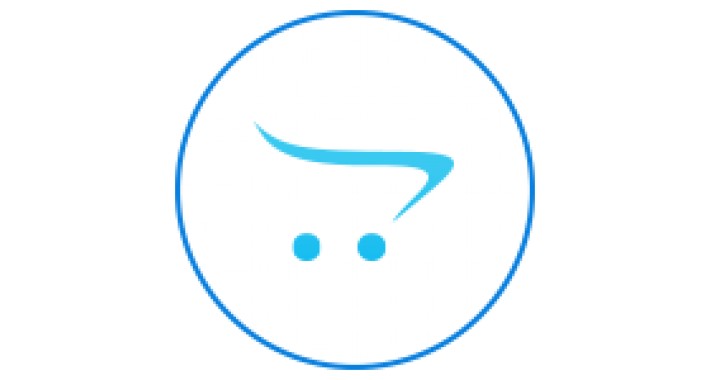
Submit a website to Norton Safe Web
Norton Safe Web analyzes and rates websites to see how they affect your device. When you see the gray icon next to the search results, it indicates that Norton Safe Web has not analyzed that website. If you are a site owner, you can submit your website for evaluation. If your website is already evaluated by Norton Safe Web and you want to dispute the site rating, submit the website for re-evaluation.
1. If you own a website, you can submit your website to Norton Safe Web for evaluation. For more information, read the section I need to submit my website for evaluation.
2. When the evaluation is complete, you get a notification from Symantec. If you have already submitted your website for evaluation, sign in to your Norton Safe Web profile and check the report for your website.
3. A website is rated as unsafe if it contains any threats. You can submit a re-evaluation request for your website if your site is rated as red. For more information, read the section I need to request a re-evaluation for my website.
4. If you do not own the website, you cannot submit the website to Norton Safe Web for evaluation. However, you can write a review for that particular website, share your experiences and also rate the website which can help other users.
I need to submit my website for evaluation
Submit the website for evaluation
1. Go to the Norton Safe Web portal.
2. On the top-right corner of the webpage, click Sign In.
3. Do one of the following:
3.1 If you already have a Norton account, type in your email address and password, and then click Sign In.
3.2 If you do not have a Norton account, click Sign up now. Complete the web form, and then click Sign Up.
3.3 Follow the instructions in the email for ownership verification to activate and log on to your account.
4. In the top-right corner, click your profile name, and then click My Profile.
5. On the site dispute tab, click Add site and type your website address.
On successful registration of your website, an email with the site verification instructions is sent to your email address. Alternatively, the instructions are also available on the "site dispute" page.
6. Follow the instructions to verify the ownership of your website. Following are the two methods for ownership verification:
The initial evaluation process takes about two weeks to complete.
Installation:
Upload via Extension Installer the archived file
Refresh modifications
Add permissions
Go to Extensions > Analytics > Norton Verification Code
Add Verification code but not all the tag. Just the code !
Select Activated
Norton Safe Web analyzes and rates websites to see how they affect your device. When you see the gray icon next to the search results, it indicates that Norton Safe Web has not analyzed that website. If you are a site owner, you can submit your website for evaluation. If your website is already evaluated by Norton Safe Web and you want to dispute the site rating, submit the website for re-evaluation.
1. If you own a website, you can submit your website to Norton Safe Web for evaluation. For more information, read the section I need to submit my website for evaluation.
2. When the evaluation is complete, you get a notification from Symantec. If you have already submitted your website for evaluation, sign in to your Norton Safe Web profile and check the report for your website.
3. A website is rated as unsafe if it contains any threats. You can submit a re-evaluation request for your website if your site is rated as red. For more information, read the section I need to request a re-evaluation for my website.
4. If you do not own the website, you cannot submit the website to Norton Safe Web for evaluation. However, you can write a review for that particular website, share your experiences and also rate the website which can help other users.
I need to submit my website for evaluation
Submit the website for evaluation
1. Go to the Norton Safe Web portal.
2. On the top-right corner of the webpage, click Sign In.
3. Do one of the following:
3.1 If you already have a Norton account, type in your email address and password, and then click Sign In.
3.2 If you do not have a Norton account, click Sign up now. Complete the web form, and then click Sign Up.
3.3 Follow the instructions in the email for ownership verification to activate and log on to your account.
4. In the top-right corner, click your profile name, and then click My Profile.
5. On the site dispute tab, click Add site and type your website address.
On successful registration of your website, an email with the site verification instructions is sent to your email address. Alternatively, the instructions are also available on the "site dispute" page.
6. Follow the instructions to verify the ownership of your website. Following are the two methods for ownership verification:
The initial evaluation process takes about two weeks to complete.
Installation:
Upload via Extension Installer the archived file
Refresh modifications
Add permissions
Go to Extensions > Analytics > Norton Verification Code
Add Verification code but not all the tag. Just the code !
Select Activated
Download
- Developed by OpenCart Community
- Documentation Included
Rating
Compatibility
3.0.0.0, 3.0.1.1, 3.0.1.2, 3.0.2.0, 4.x.x.x, 3.0.3.0, 3.0.3.1, 3.0.3.2, 2.3.0.0, 2.3.0.1, 2.3.0.2
Last Update
16 Nov 2019
Created
28 Oct 2019
68 Downloads
0 Comments

Login and write down your comment.
Login my OpenCart Account