POS Customer Facing Display / Screen (CFD)
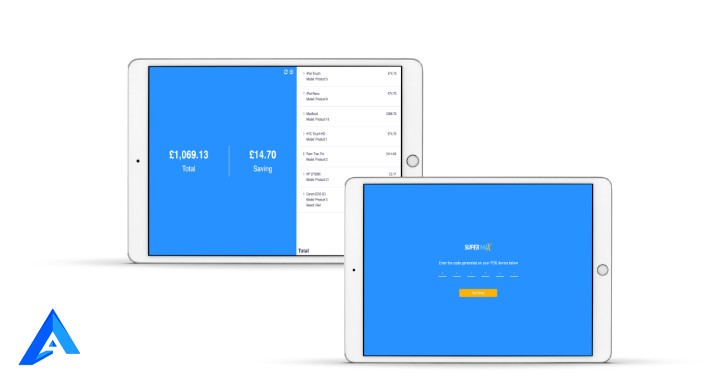
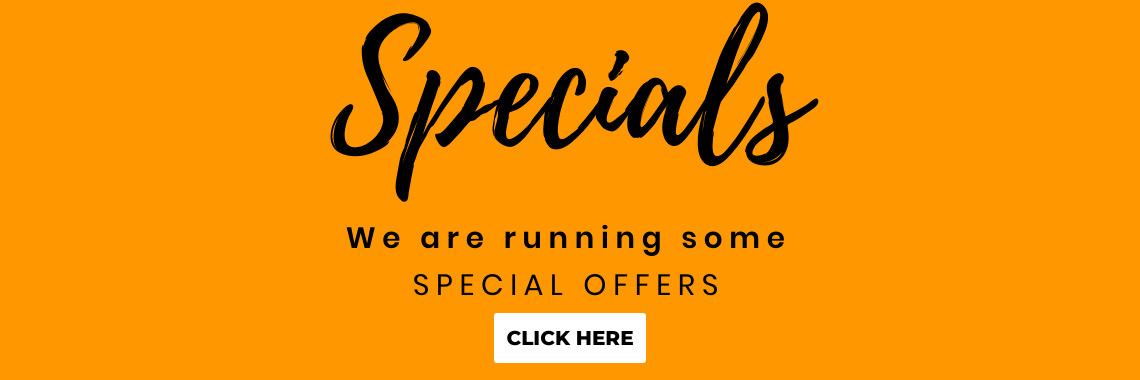

A customer-facing display (CFD), also known as a customer display or monitor. It’s a versatile, customizable screen that creates an elevated experience for your business and your customers.
What is a customer-facing display?
You’ve probably seen customer-facing displays at businesses around you. It’s a digital screen that allows you to display itemized order information to your customers without interrupting the payment flow in the Supermax. Customers can view their order, tax, discounts, etc information during the checkout process in real-time.
Why you should use a customer display?
Customer displays can help:
- Improve the customer experience and build trust by ensuring accuracy and reducing incorrect purchases.
- Provide a fully customizable display — you choose where the display is located at the counter.
- Give customers a seamless opportunity to engage with your shop.
- Keep you in compliance with local laws. Various state regulations and city ordinances may require that sellers have a customer display in certain circumstances, or they could face fines.
Supermax Customer Facing Screen / Display extension is an add-on of Supermax point of Sale Module. To use this module you must have to install Supermax Point of Sale (POS).
Features
- Admin can design a promotion page/home page for customers attractions
- Admin can create feedback questions and his answers for feedback form
- Admin can see feedback reports
- CFD terminal Pairing features for each pos terminal by pairing code which helps to restrict data merge issue between pos terminals
- POS cashier can change screens remotely from his pos terminal
- CFD terminal woks in real-time basis with the pos terminal to get cart products and others in realtime.
Steps to follow while checking the demo
- Make sure you have opened Supermax POS Terminal and Supermax Customer Facing Screen in two different browser tabs and Supermax Customer Facing Screen should be opened in google chrome browser.
- After log in to the POS terminal, generate screen pairing code by clicking on the screen icon at the top-right side of the terminal.
- Then go to Supermax Customer Facing Screen, enter the pairing code to make the pairing with POS Terminal, and make sure there is a sync icon that must be shown on the top which tells real-time sync is enabled.
- Go to the POS terminal and manage the CFD in the CFD management menu.
- Then add products to the cart.
- And see cart products are shown on Customer Facing Screen
- For Customer Feedback: Place an order on the POS terminal and at receipt panel click the "Feedback" button And Go to CFD terminal and see feedback form is opened.
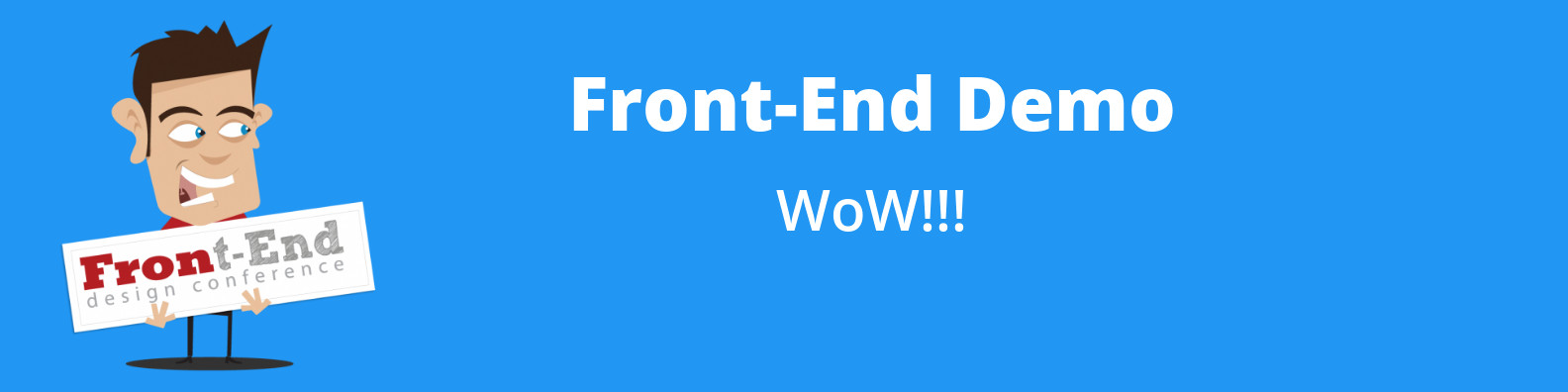
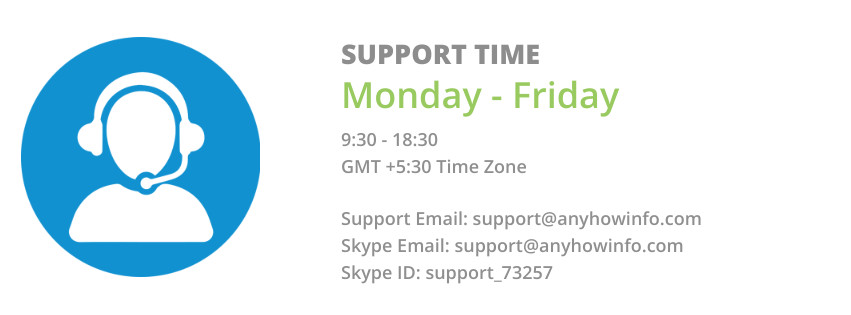
Support is provided from Monday to Friday only.
Please always provide a detailed problem description with admin access to the store and FTP.
All 3 points in the same order:
- Store
- url
- login
- password
- FTP Account
- host
- username
- password
- Detailed problem description
Remember to backup files and database before, because sometimes some settings can be changed. After backup please don’t change anything in store.
Extension support includes:
- Availability of the agent to answer questions only extension related
- Answering technical questions about item’s features
- Assistance with reported bugs and issues
However, Extension support does not include
- Free Customization services
- Installation services
- Updation Services
- web hosting or server configuration / services
NOTE- Extension Purchase doesn't include the free installation service. But installation guide and steps in detail come with the extension zip, you can go through the readme.MD file and can do the installation easily. If you want to install the extension by us then you need to avail of the paid installation service which needs to be paid separately. Please mail us to support@anyhowinfo.com for installation or customization(paid service).
Installation Cost(extra): $49
For free installation please mail us to support@anyhowinfo.com before purchase.
NOTE- In order to fix your issues we will need your web store admin + FTP credentials. Once we finish up the work you can change your credentials. Supermax CFD terminal will be provided without the source code and Supermax CFD terminal build will be provided respective to opencart installed website, after the purchase. Please share your opencart installed website link to support@anyhowinfo.com, to get the terminal build. A sub-domain must be used to placing the CFD terminal build to avoid domain storage and cache issue. Sub-domain must have HTTPS enabled if opencart installed store has HTTPS enabled.
Price
$299.00
- Developed by OpenCart Community
- 3 Months Free Support
- Documentation Included
Rating
Compatibility
2.3.0.2, 3.0.0.0, 3.0.1.1, 3.0.1.2, 3.0.2.0, 4.x.x.x, 3.0.3.0, 3.0.3.1, 3.0.3.2, 3.0.3.3, 3.0.3.5, 3.0.3.6, 3.0.3.7, 3.0.3.8, 4.0.0.0, 4.0.1.0, 4.0.1.1, 4.0.2.0, 4.0.2.1, 4.0.2.2, 4.0.2.3, 3.0.3.9
Last Update
5 Dec 2023
Created
21 Apr 2020
2 Sales
0 Comments

Login and write down your comment.
Login my OpenCart Account