Here is a step-by-step guide on how to install OpenCart using Softaculous in cPanel
:
Step 1: Log in to Your cPanel Account
- Use your hosting provider’s login credentials to access cPanel.
Step 2: Navigate to Softaculous
- Once inside cPanel, locate the Softaculous Apps Installer.
- You can find it under the Software section, or simply type "Softaculous" in the search bar at the top.
Step 3: Search for OpenCart
- In the Softaculous dashboard, you will see different categories for apps.
- Type "OpenCart" in the search bar or find it under the E-Commerce section.
Step 4: Begin the Installation Process
- Once you find OpenCart, click the Install button.
- You’ll be redirected to the OpenCart installation page.
Step 5: Configure the Installation
You’ll need to configure the following details:
- Choose the version of OpenCart you want to install (the latest version is recommended).
- Choose the installation URL:
- Select the domain where you want to install OpenCart.
- You can leave the directory field empty if you want OpenCart to be installed at the root of your domain (e.g.,
example.com), or specify a subdirectory (e.g.,example.com/store).
- Admin Username and Password:
- Set your Admin Username, Password, and Email Address for the OpenCart dashboard.
Step 6: Advanced Options (Optional)
- You can configure advanced options like database settings if you need custom database configurations. However, most users can leave these as default.
Step 7: Install OpenCart
- After configuring the options, click the Install button.
- Softaculous will begin installing OpenCart on your server. This process should only take a few minutes.
Step 8: Access Your OpenCart Store
- Once the installation is complete, Softaculous will provide a link to your new OpenCart store and the admin panel.
- The store will typically be accessible at
http://yourdomain.com(orhttp://yourdomain.com/storeif installed in a subdirectory). - The admin panel will be accessible at
http://yourdomain.com/admin.
- The store will typically be accessible at
That's it! You can now start customizing your OpenCart store from the admin panel.
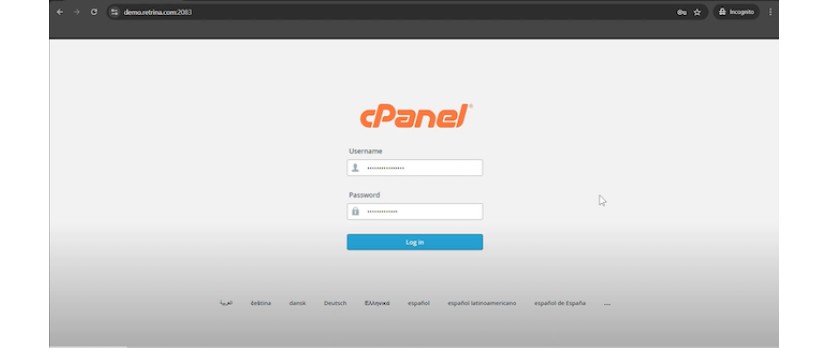
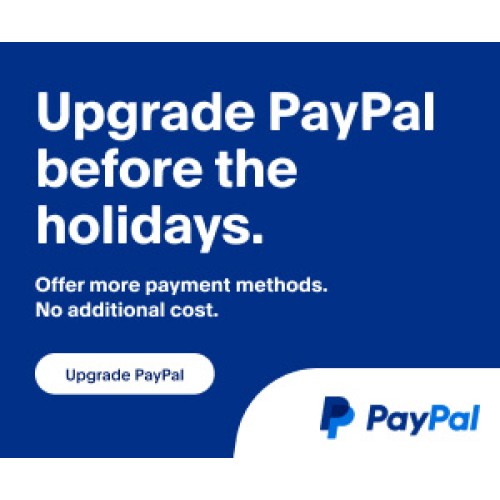

Login and write down your comment.
Login my OpenCart Account